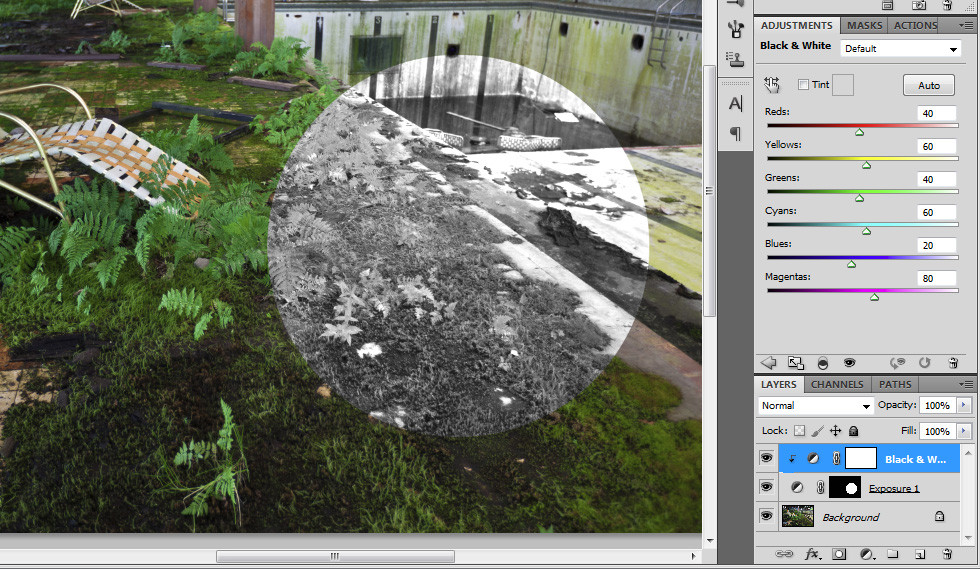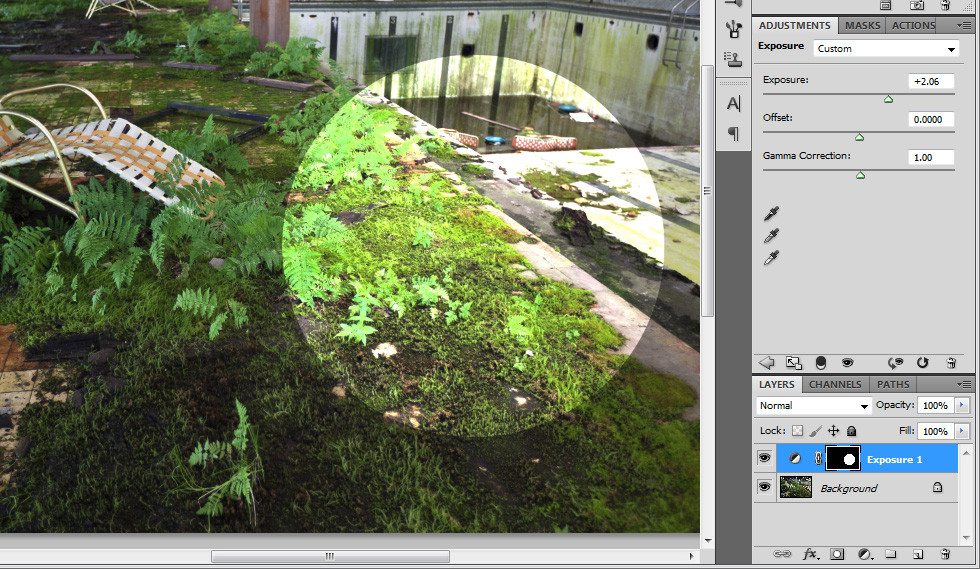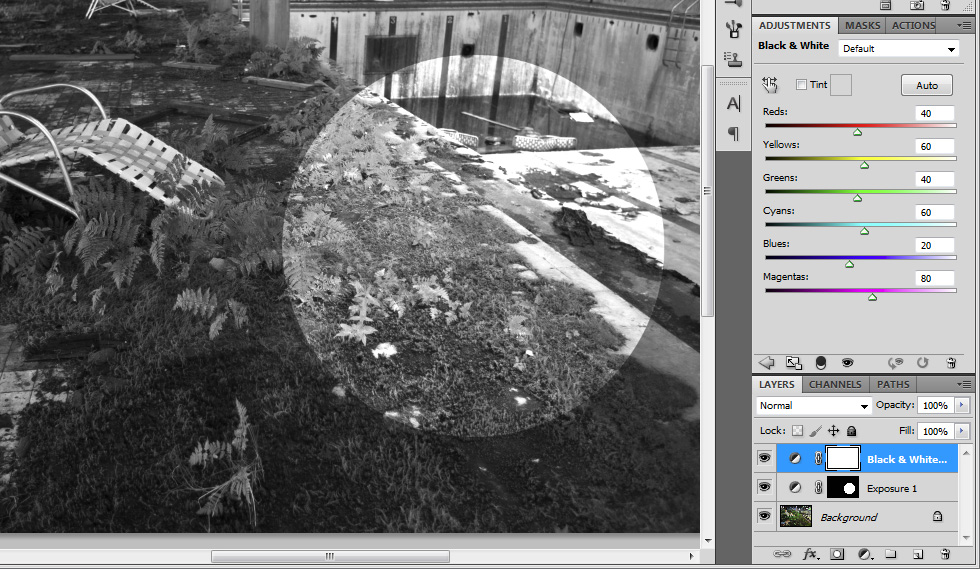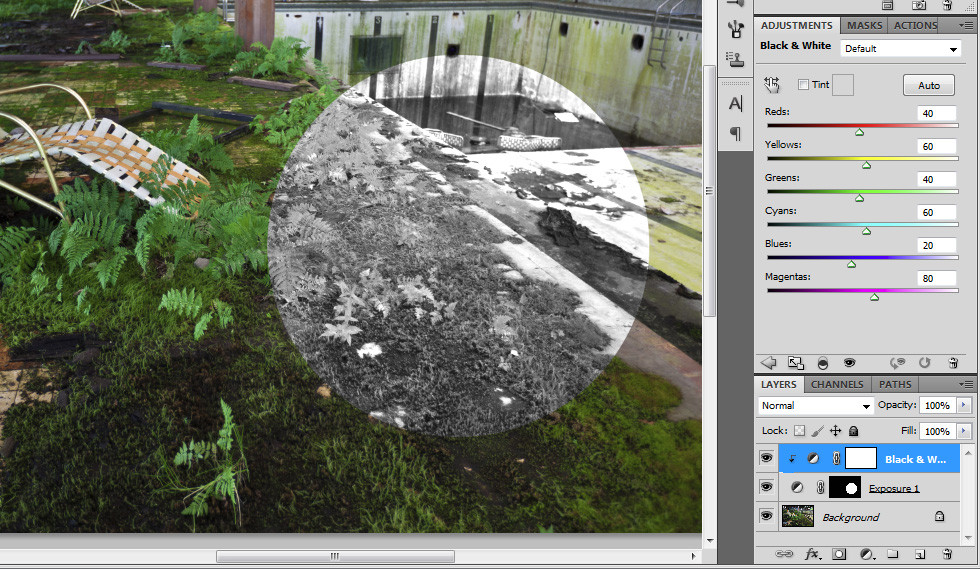Yes, that's pretty easy. Let's assume your image in in the background layer. You need only one layer mask actually, and that layer mask will be in layer A, on top of the background layer. Put your other layer B on top of A. Now press the Alt key and move your cursor right in between the two layers in the layers panel. The cursor should change to some kind of intersection symbol. Click. The top layer will be indented to the right, with a down arrow pointing at the bottom layer, indicating that the effect of layer B is now going through the mask of layer A.
Screenshots:
1) You can see my photo in the background layer, and I added a layer A as an Exposure layer effect, with a simple circle as the layer mask. The exposure effect only applies inside the layer mask as expected.
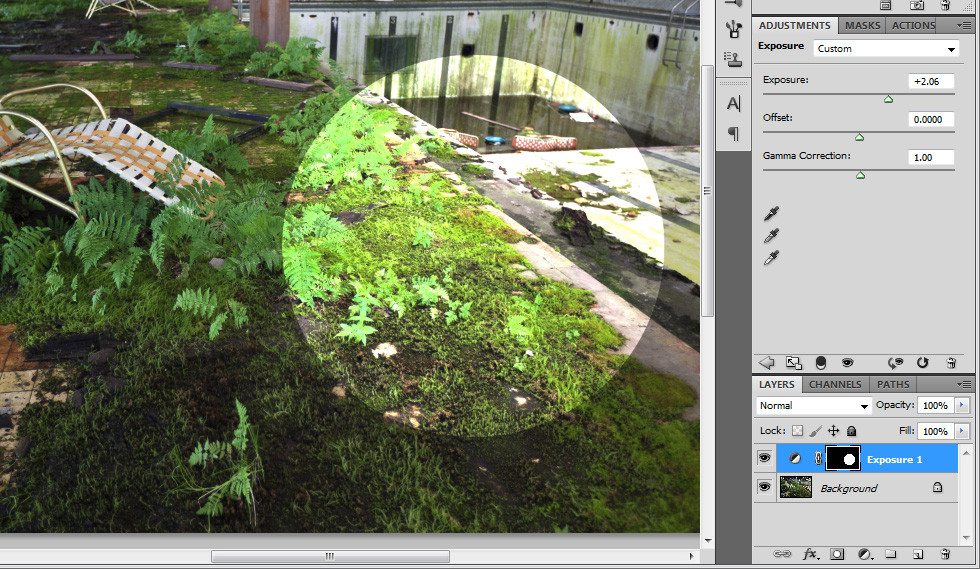
2) My layer B is a Black & White layer effect, on top of A. Right now, by sitting on top A it actually applies to the whole image. Not what you want.
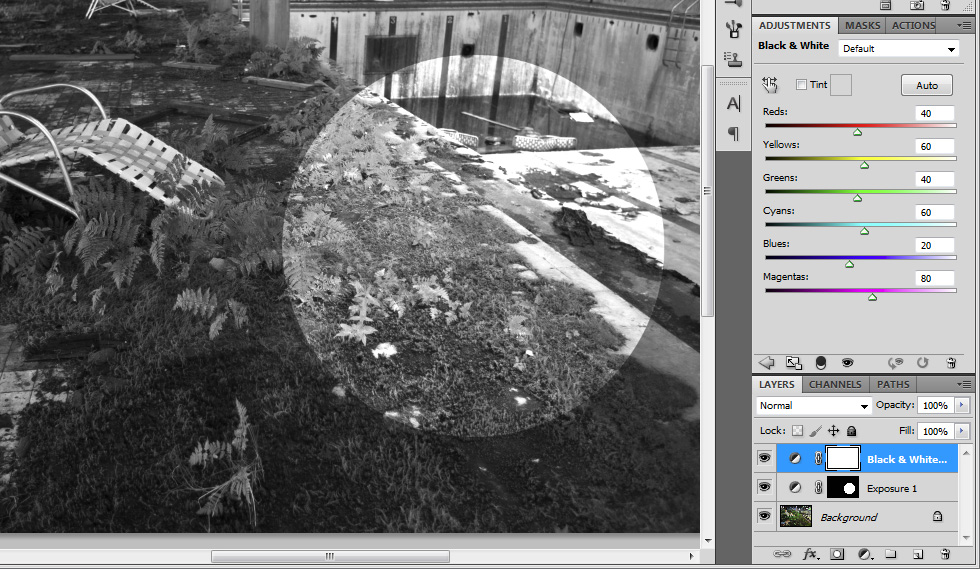
3) I Alt + Clicked right in between layer A and B, thus forcing B to use the layer mask of A. Now both the Exposure and Black & White effect only applies to the layer mask of A.