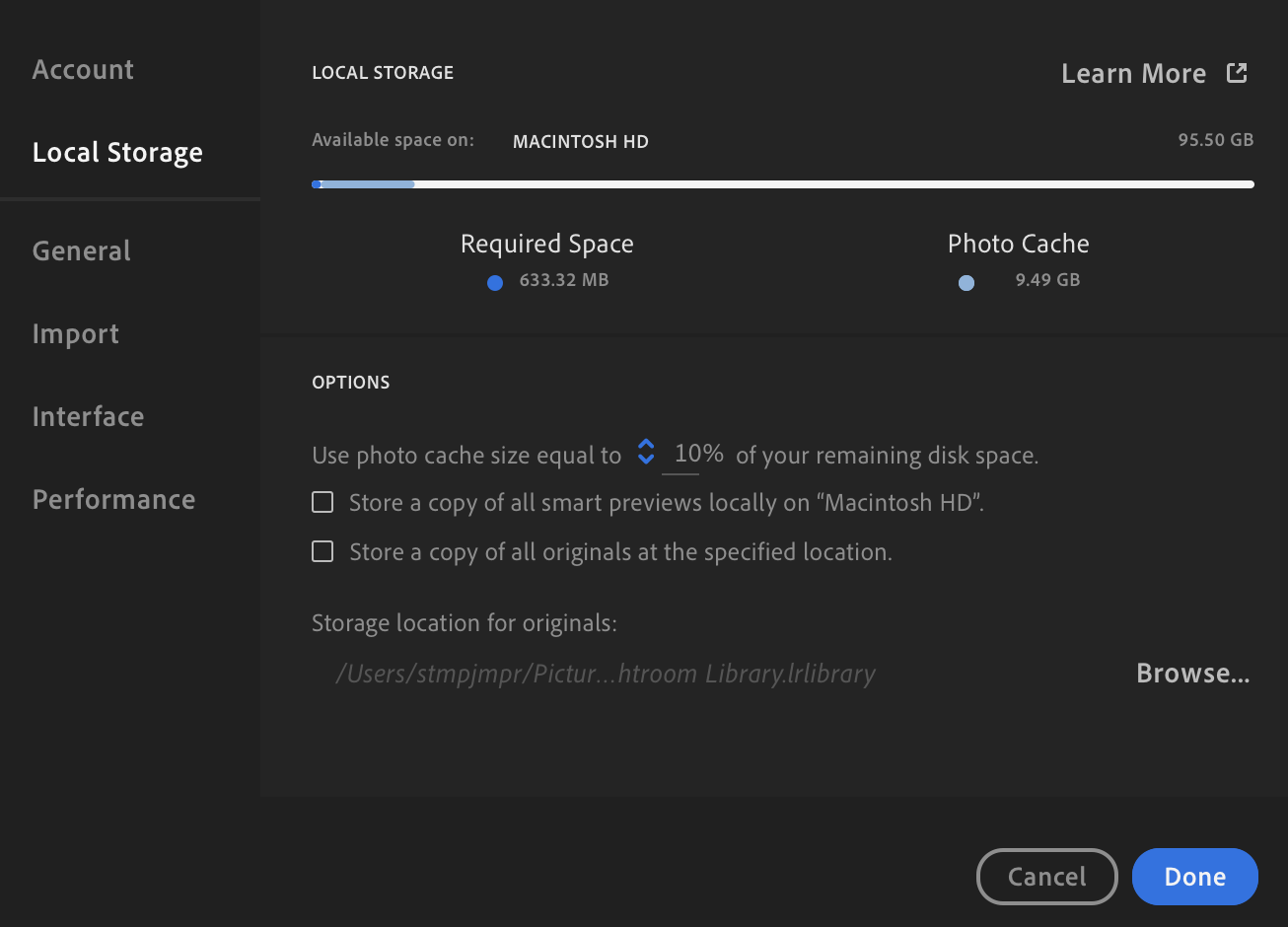I have been using Lightroom CC for some time now and I have grown familiar that all my pictures and work are uploaded and synced to the Cloud. While I enjoy the benefits that come with this behaviour (e.g. working from multiple devices easily), more recently I haven't been able to upload new pictures in Lightroom CC as the application complains that my local hard drive is full. While that is true, I have also noticed that there is plenty of space available in the Cloud.
Therefore, I suspect that all my pictures are synced to the Cloud and all my devices are syncing those locally.
If that was the case, however, considering that all my devices have modest disk size (about 128GB each), it would mean I would never be able to make proper use of the 1TB Cloud space that comes with my Lightroom CC license.
In the ideal world, I would have expected to have the Cloud storing all my pictures and work while on my devices I would be able to sync only those pictures which are relevant to me at a given point in time.
Is there any way I can customise the sync settings of a Lightroom CC instance running in one of my devices so that it will sync locally only selected part of my work? For example, if I wish to work on a picture or an album, I only wish to sync that one, I don't need to sync everything. Is that possible in Abode Lightroom CC?
Thanks.