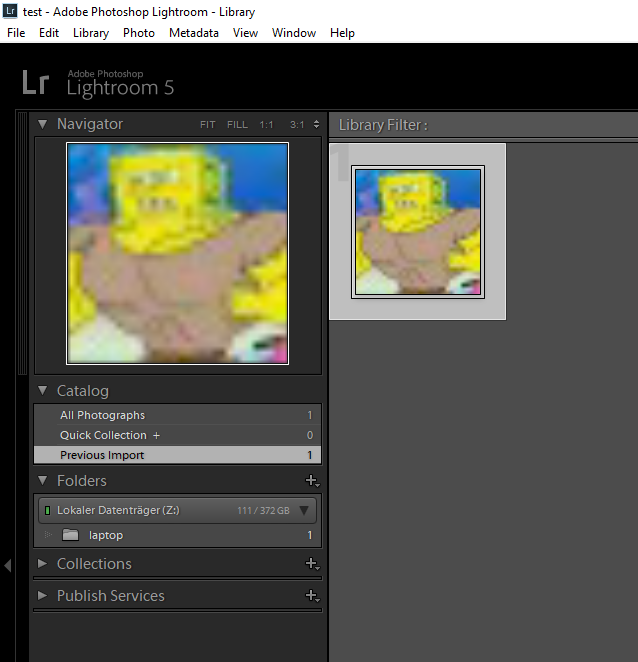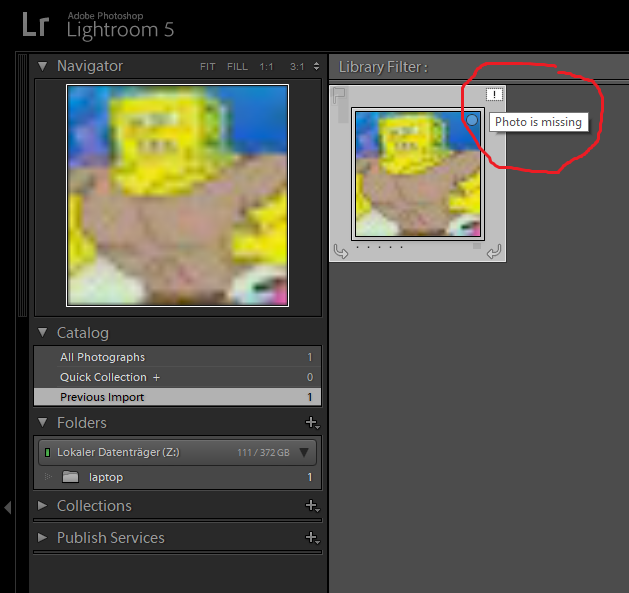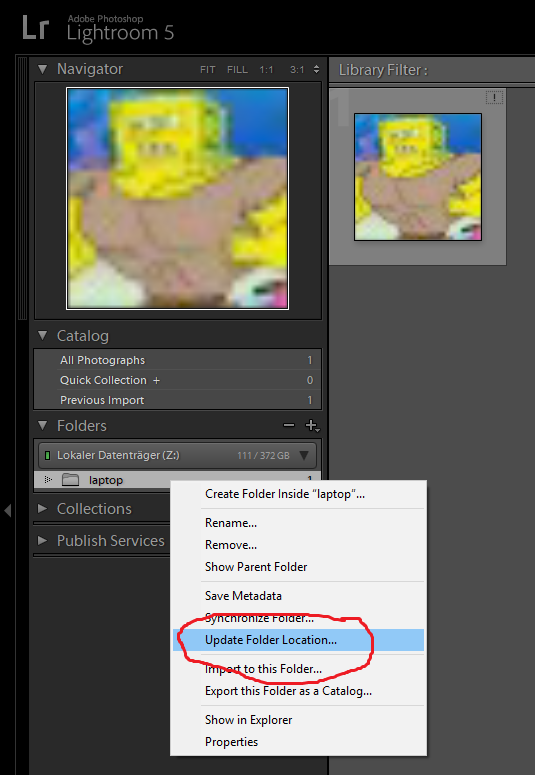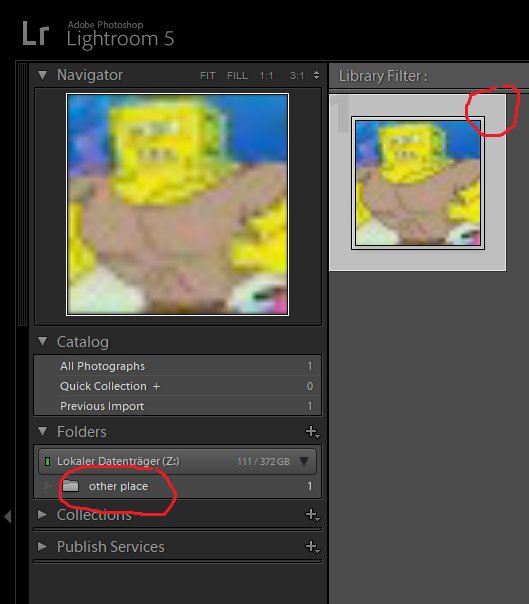The Issue
I'm trying to figure out if there is an established way of managing RAW files across devices when using Lightroom. I am aware of Lightroom's cloud sync, but unless I'm misunderstanding how it works, firstly it only applies to images added to a Collection, and secondly I don't know if it syncs the full RAW file or just a cut down version?
My Workflow
It may help if I explain my workflow and the problems I'm having at the moment:
When I travel, I take lots of photos, and on a daily basis I'll load them onto my laptop, as well as backing them up onto a portable USB drive. The laptop copies I'll import to Lightroom, and may edit some files and publish these to Instagram via Dropbox export to my mobile phone. (The laptop has its own Lightroom catalog.)
On returning home, I generally copy all of the trip photos onto my main PC from the portable drive (not the laptop). I don't copy the catalog over, so I don't retain the edits I made during the trip (they're still on the laptop though).
Most images I only edit back at home, so this is only an issue for the small percentage of photos I publish to Instagram during the trip. But nevertheless, should I lose the data on my laptop, those edits are gone for good.
One YouTube video suggested storing the Lightroom catalog itself on Dropbox (or Creative Cloud), but this doesn't work for me, because the RAW files are not located in the same folder between my PC and laptop, so when I open the catalog it complains about missing RAW files.
Solution I'm Looking For
To summarize, I want a solution where both my edits and RAW files are kept in sync between laptop and PC. The RAW files could be sync'd manually I suppose, but they won't necessarily be in the same folder path between devices.
Or, does the built-in cloud sync already do this and I'm just an idiot?! Would this mean adding all my photos to a collection to get them to sync?
(PS - I've checked existing questions but not found one that seems to handle my specific situation.)