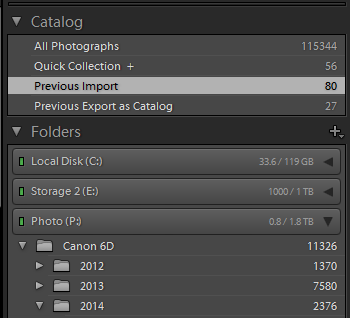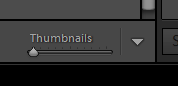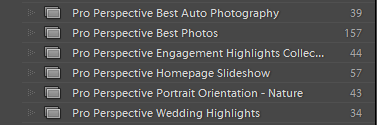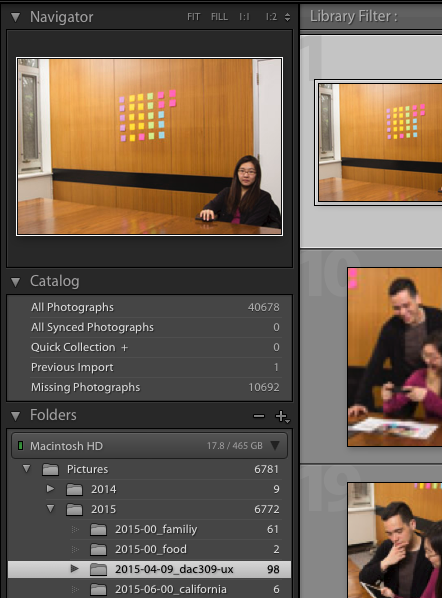From what you describe I do not believe Lightroom has an exact equivalent.
Find Photos in Lightroom
I understand why someone might ask the question that you have and desire that view. It is the standard view for graphical operating system folders such as Windows or OS X. The thing is when you have 10's of thousands of images and hundreds or thousands of folders, showing an image for each one may either be useless or not practical. Things like collections, filters, keywords, and results laid out simply in text is likely the most efficient with large libraries.
In lightroom you use the Library module along with the left side Folders Panel:
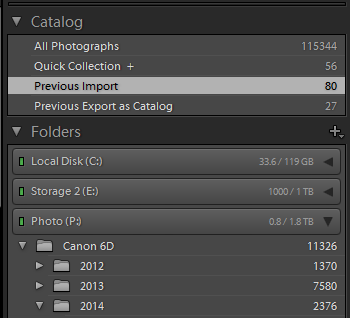
Then you can select All Photographs or any number of filtering options such as a folder on your hard drive. You might want to change the size of the thumbnails to see more images at once:
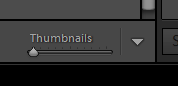
Finally I would recommend taking advantage of Collections as they are highly useful. See: http://help.adobe.com/en_US/lightroom/using/WSC9EBC412-9DBB-4a3e-9ABD-4BF0C12CFF0F.html
High Level Navigation
In response to the new bounty that was created asking the question "I would like to know how a LR user navigates between 500+ projects.":
A project can mean many things depending on the individual, but the good news is that Lightroom has tons of options to effectively manage very large image libraries - that after all is why we starting using Photoshop Lightroom vs Photoshop 8 years ago.
The main ones you want to familiarize yourself with include:
- Catalogs
- Collections / Collection Sets / Smart Collections
- Effective keywording & tagging
- Existing metadata
- Operating system level organization
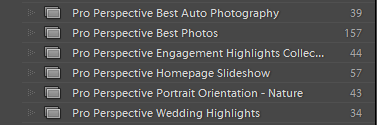
To illustrate an example, maybe you are a portrait photographer with 500 clients per year. Some will go as far as creating a catalog per client or shoot, but that isn't the norm. But maybe you also shoot some commercial work on occasion. That would be a perfect reason to have two catalogs, one for portrait work and another for commercial work.
Once inside your portrait catalog, collections are easily the most powerful tool that Lightroom has to help you find the right photos quickly. If each portrait client has 50 images, per year you are looking at 25,000 images. Even if you only have one "hero"/"selected" cover image per client, that is still 500 images to see.
I'm not sure when if ever a portrait photographer would browse all 500 clients in a year to "find the one", but if that is the case, that is where things like collections can really come in handy. You could have a collection for kids, high school seniors, families, wedding engagements, and so on. This makes it much more simple to drill down into what is relevant vs the huge view of 500 thumbnails. Collections, collection sets, and smart collections can make it even easier - providing another level of collections and also automated curating of the collection.
Summary
Overall, I think that the main area that you are struggling with is trying to stick with folders when that is really just scratching the surface of organization with Lightroom. Folders are one of the least important tools to large library management. You could completely ignore folders and still get exactly what you are looking for using the myriad of other great tools in LR.