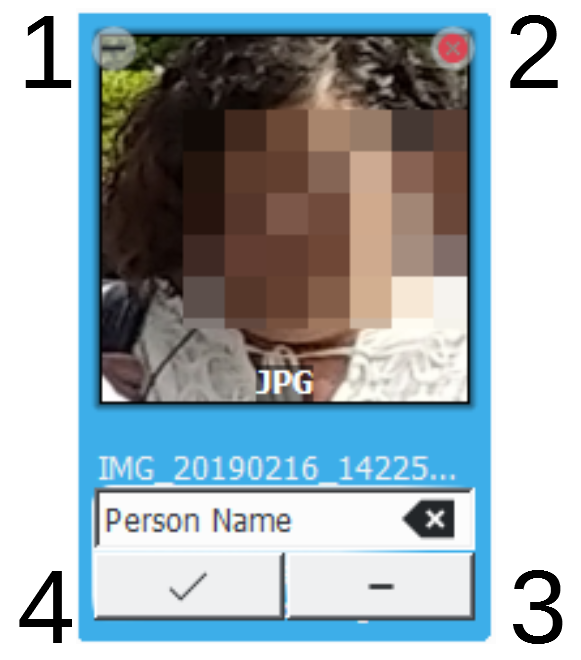From my testing, these are the button functions:
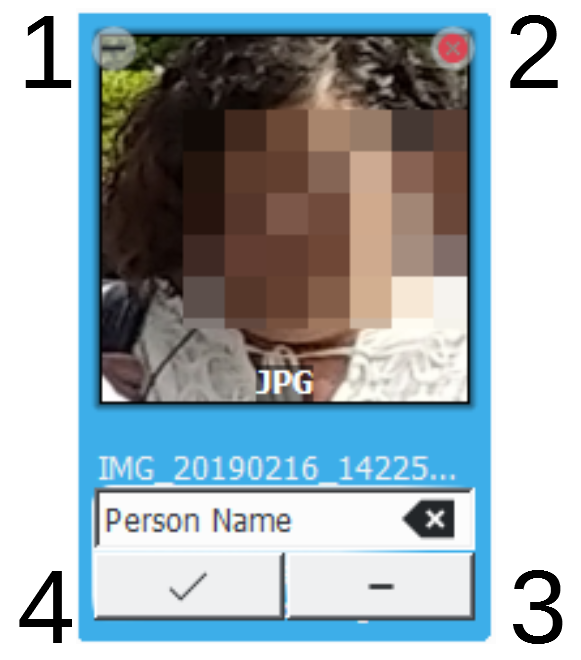
1 plus/minus icon
The plus/minus icon is merely an informative icon (albeit an poor one, in my opinion) of whether that photo is selected. If you select one or more photos and hover over one of them, the icon instead shows a minus icon. Otherwise, hovering over the photo shows a plus button. Oddly, clicking exactly on the plus icon removes your other selections and just selects that photo, rather than adding it to your selection. So it really isn't a special clickable icon.
Much easier to see is the bright blue border around the selected photos.
4 check mark
The check mark button obviously sets the tag for the recognized face.
2 and 3, x icon and minus button
The minus button and the x icon both seem to do the same thing in that they both remove the detected face data from that portion of the photo. Even if the program has a suggestion in the unconfirmed section, if you click the minus button, it doesn't simply remove the suggestion and keep it in unknown; rather, it actively removes the face data from the photo (you'd have to go back to the photo manually and re-add the face along with the correct tag).
The x icon also removes the face data.
I don't know if the backend algorithm defines a difference between thumbnails where you click the x icon vs the minus button. There's no hover text for the minus button, but when you hover over the x icon, it says "If this is not a face, click to reject it."
The minus button also rejects it, but it's possible that the x icon is for thumbnails that aren't actually a face (so the algorithm can learn from its mistakes), and the minus button is simply used to delete the face data from someone you don't care about (person in the crowd, picture of a painting, your estranged lover, etc) without causing the algorithm to think it made a mistake in detecting a face.
That's one possibility. The other is that the x and minus button simply do the same thing.
Another piece of evidence that the x icon and minus button do the same thing is in another section of the app. When you view a whole photo with faces detected but not verified, it shows boxes around all the faces. You can then choose to Confirm or Remove the tag.
If the x icon and minus button did different things, you'd think the functionality would be replicated in the section where you view the entire photo. Since the developers didn't add that, it seems likely that the x icon is superfluous and is mainly there because some people expect a close icon.