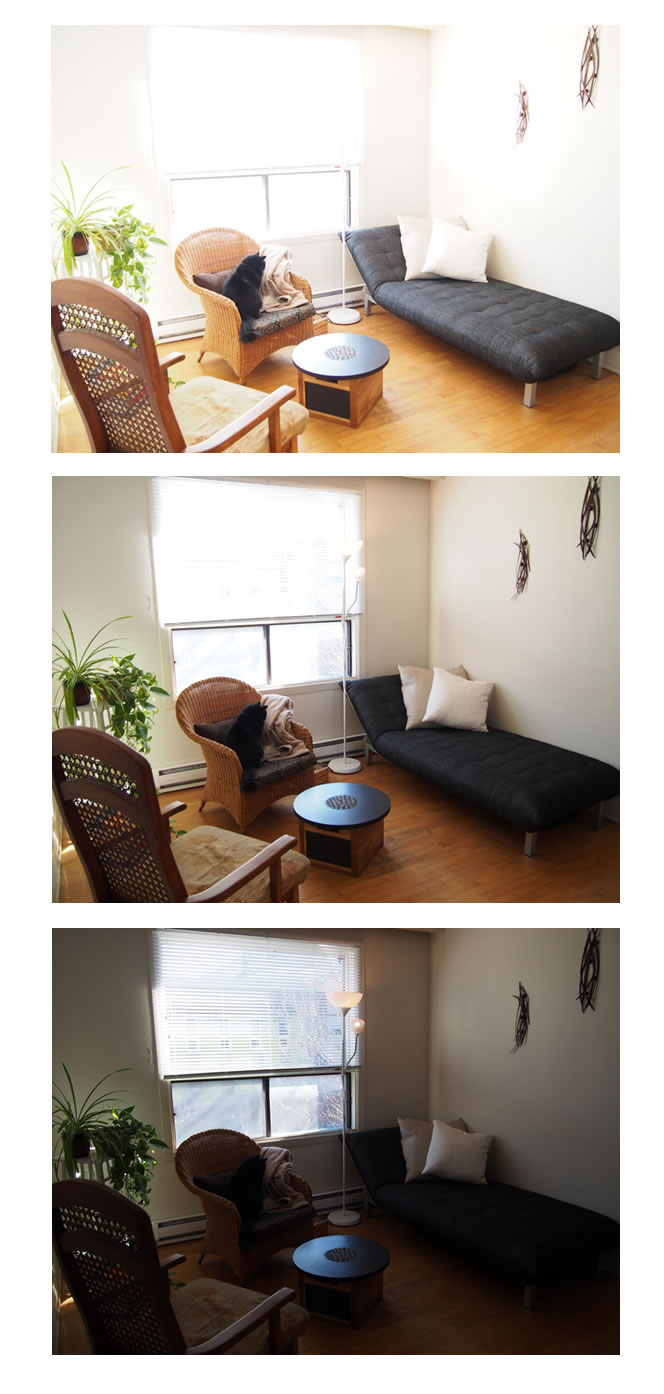Any High Dynamic Range image has to composite itself with just the right amount of Highlight, Shadows and Midtones that you will find acceptable as to what you envisioned or saw when you first took the image.
The challenge is that how do you get this from an automated process?
The answer is; the automerge will generally produce an image based on its preprogrammed algorithms and produce a final image that may not be quite what you are looking for.
The best option is to manually control the process in Photoshop.
Load all three images as layers and use masks to keep the best bits of each image to create your own HDR.
IE. the furniture with the top image, the walls with the second and the window and lamp with the third.
If you wish for even a more advanced option in Photoshop and one that Real Estate retouchers use, then the only option is Luminosity Masks.
Here you can either create your own, or download a pack of extra channels with highlight, Midtone and Shadows each of which can have a further 3-5 gradients of their own.
Then by selecting each channel, you can create a very natural looking high dynamic range image, but with no tell tales signs that is an HDR.
I have loaded all images into 3 layers and applied just very basic Layer masks (not luminosity Masks) to your current image and then done a basic delete and of items that I don't want. Hope this helps and you don't mind me tampering with your image.