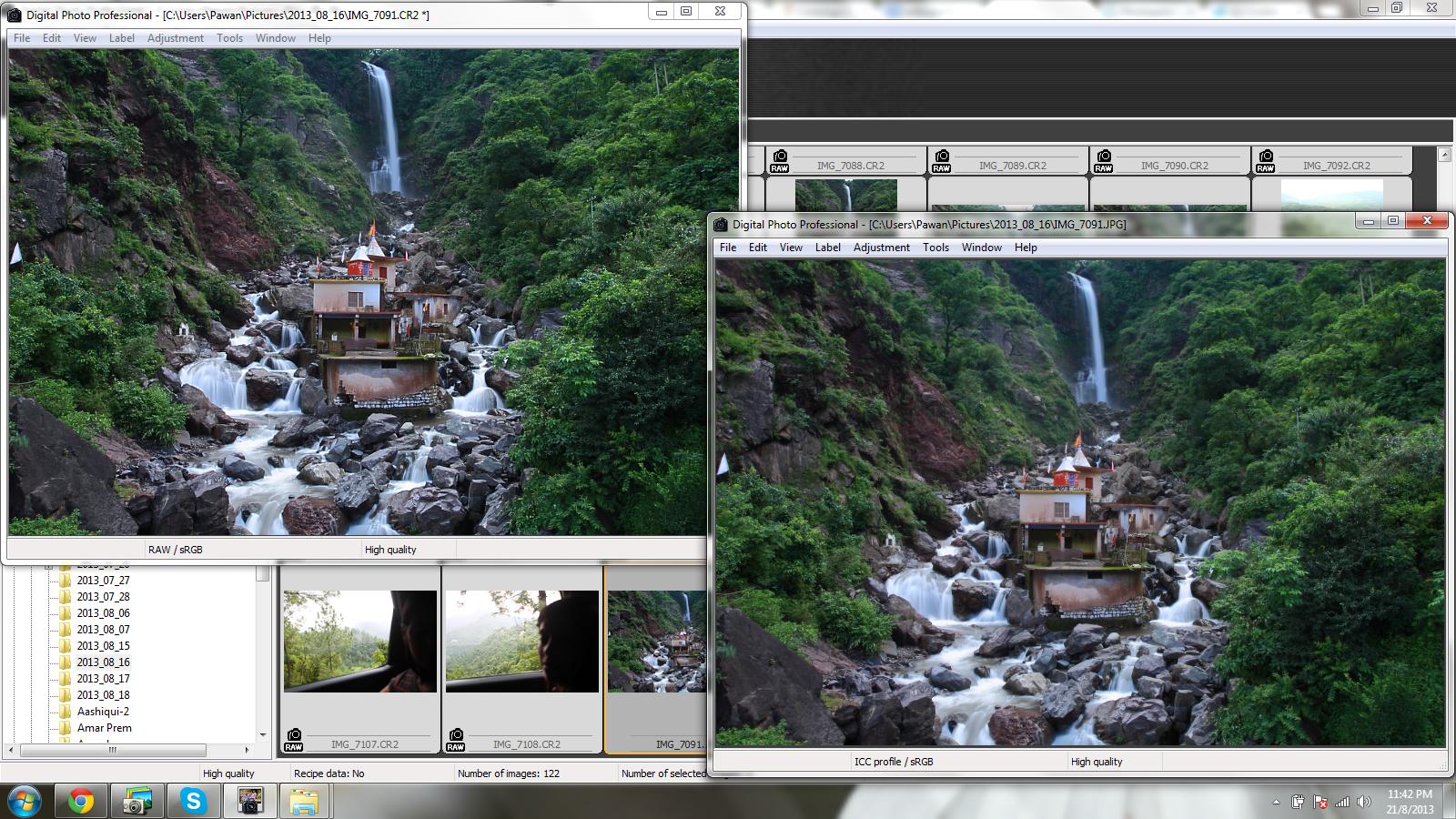If you save your JPEG files at high quality settings and in the same resolution as the RAW files, you should not notice any additional blurring when converting and saving them. After all, what you are viewing on your screen when you are working with RAW files is an 8-bit conversion of the RAW file that is very similar to a JPEG.
It sounds like your Image Quality setting when you convert and save the file as a JPEG may be too low. If you don't want any loss in the details you need to select "10" or at the very least "9". Any setting lower than that will begin to affect the sharpness of an image, even if you have not resized it. If you are resizing the images to make them smaller, this will also serve to reduce the amount of detail in the image. Try saving the JPEG at the same height and width as the RAW file. Dpi doesn't really affect anything when viewing the images on you monitor.
There are a few other factors that could be affecting your output. If you are sharpening too much when starting with files with relatively high noise levels, the noise will be exacerbated by the sharpening. You may also have noise reduction set to a level that begins to reduce sharpness. If you don't click the NR Preview button on the NR/ALO tab the selected NR settings won't be applied tot he image displayed on the screen when you modify the NR settings.
Instead of using the Sharpness slider, use the drop-down menu to sharpen via the Unsharp Mask. Too high a Threshold setting or too low a Strength or Fineness setting will cause your images to blur.
Make adjustments to your RAW .cr2 files using the RAW tab and leave the sliders on the RGB tab at the default values.
Under the Lens tab, incorrect settings for Chromatic Aberration will cause blurring in some parts of your image.
Update: There were some bugs in DPP version 3.11.10.0 that caused images from the Canon 5D mark III to be blurry when converted from RAW to jpeg. Updating to DPP version 3.11.26.0 corrects the problem.