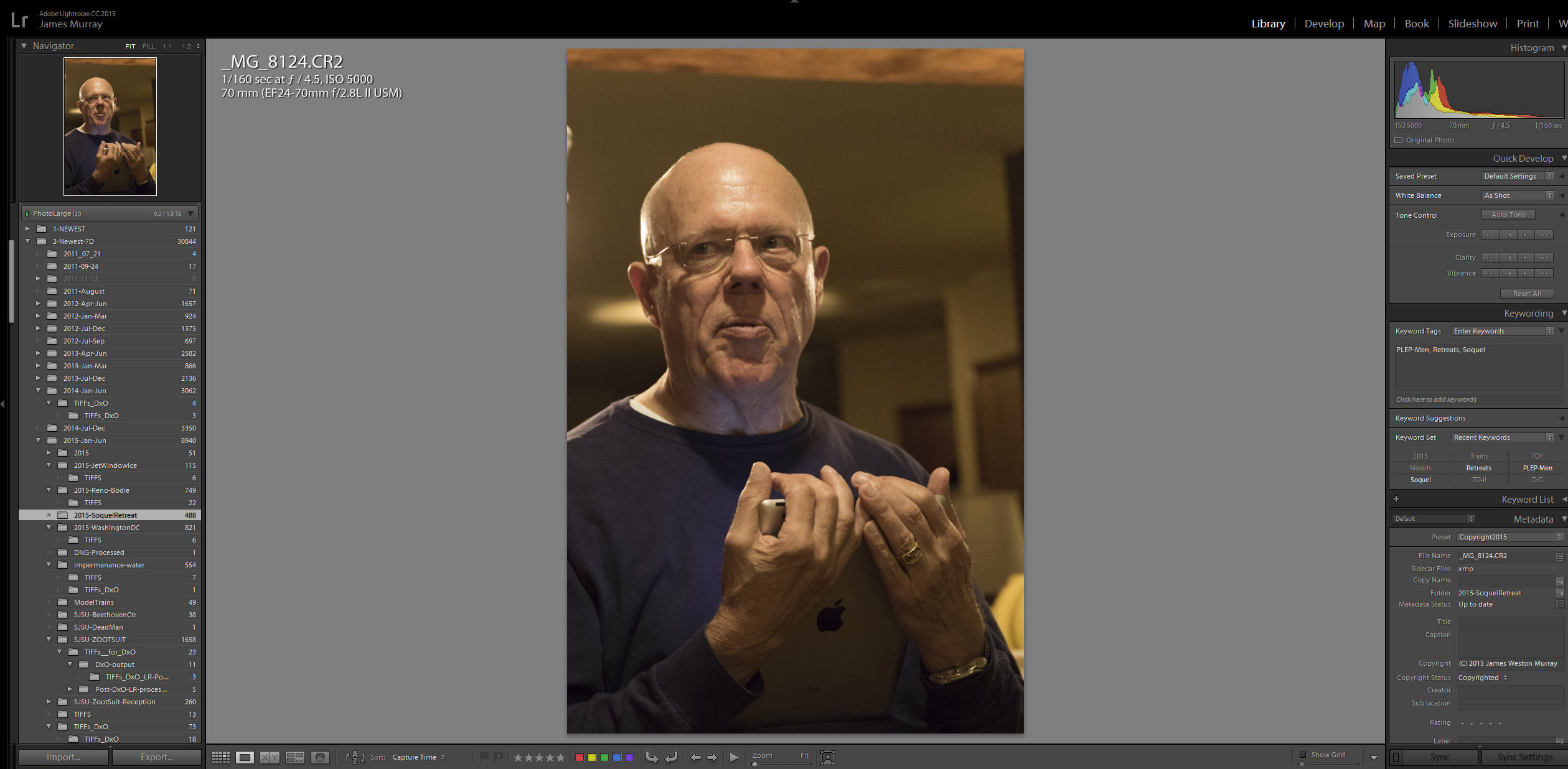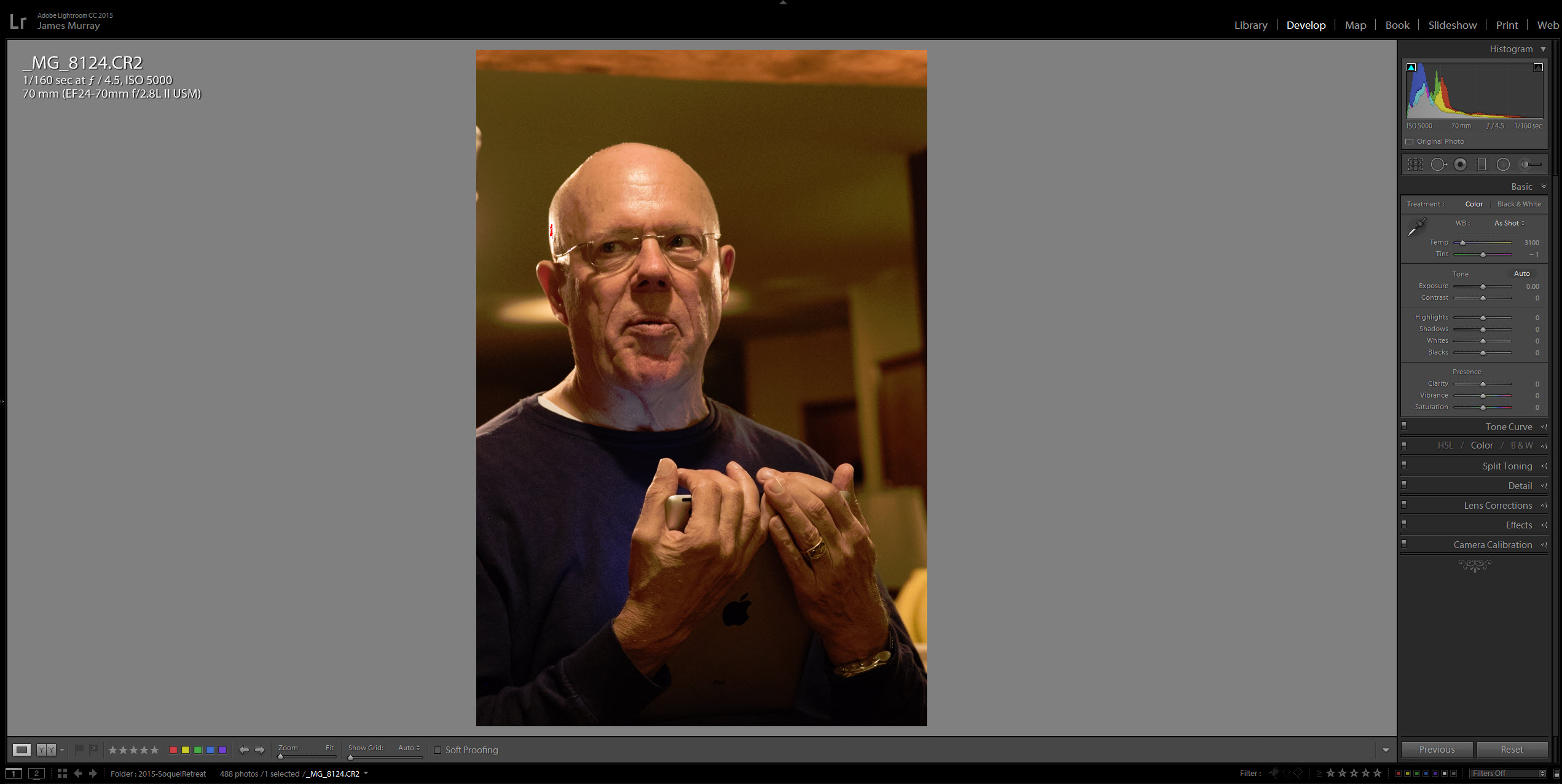Please help: I've been having a bizarre, frustrating issue for quite some time . . .
In general my workflow is:
(a) launch Adobe LR CC (ver 2015.2.1), browse images in the Library Module;
(b) open desired image in Develop Module . . .
(c) apply adjustments, >>> open in PS (cc 2014) for final tweaking.
The majority of the time -- but not always (??!!??) the image's apparent exposure and hue/saturation characteristics are significantly different in the Development module, particularly for images shot in low-light conditions: the image in the Development module view is considerably darker than it's Library module source, and the overall hue/saturation of the Development view images are shifted significantly towards the reds and much darker overall.
I've scoured all manner of Preferences, presets etc. and have thus far been unable to solve this problem . . . the Library module views are much more reflective of the original view (as shot), and by being forced to overcompensate for the unwanted skewing of the image characteristics in the Develop module I'm left guessing which version of the image is valid as my "working negative".
I've searched Preferences and presets, so far without any success. locating any "feature" / item / option / choice which would explain this unwanted, dynamic adjustment to my image.
Consequently it's very much a hit/miss, guessing game as to how I should really adjust my photos prior to posting/printing.
I'm shooting Canon 7D / 7D Mk II, in CR2 raw mode, and import the .CR2 raw images into LR without (known) presets/adjustments.
I'm attaching two samples here: screen shots of a single image as it appears in LR Library vs. Development modules without any adjustments applied on my part.
I've spent MANY hours trying to solve this problem, so far to no avail. I could really use a sanity check and some guidance here.