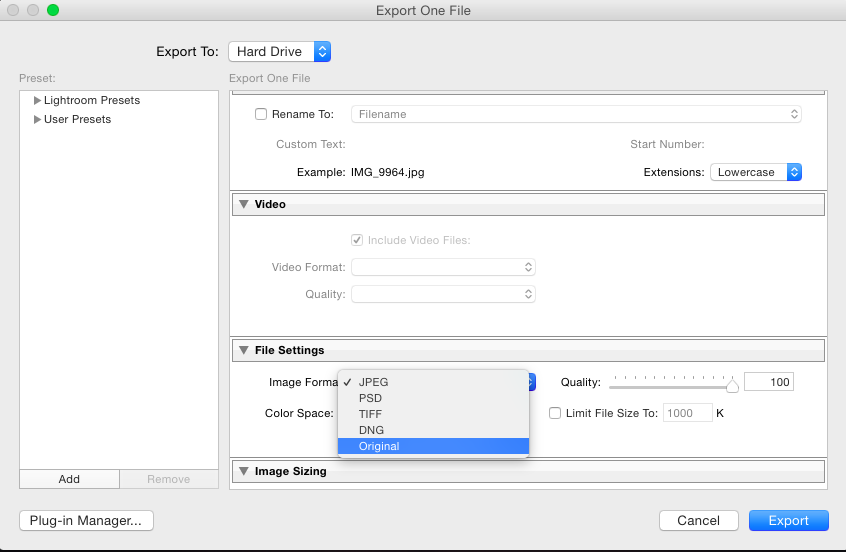There are a couple of photos that I have adjusted using camera raw in Lightroom. Now I want to export those images in their original state (before adjustments). But I can't find any shortcut to do it.
What I'm having to do now is:
- first copy all settings
- reset all changes
- export original image with specific resolution
- then paste settings.
Is there any way to do this directly because I have so many photos that I want to export in both the original and adjusted states for before/after image comparisons.