I often import files to lightroom then rename the folder as the client's name but after a couple of days I might do some more photos for them or finish the shoot. The issue is that lightroom imports them into a new folder (today's date). Is there a way to add them to the previous folder?
-
\$\begingroup\$ If you rename the folder to the client name, then why not just import to the client name folder? \$\endgroup\$– Dan WolfgangCommented Nov 6, 2014 at 13:23
-
\$\begingroup\$ That's essentially what I was asking how to do. \$\endgroup\$– connerszCommented Nov 6, 2014 at 14:18
4 Answers
Right-click the folder's name in the Library view, then select the menu item "Import to this Folder..." That overrides Lightroom's default folder naming rules on import.
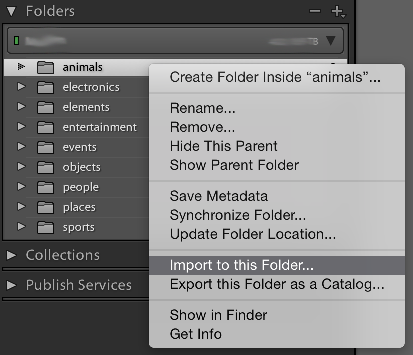
By the way, if you find the default date-based folder hierarchy annoying, as I do, it's easy to fix. While Lightroom is in Import mode, on the right side of the window in the Destination box, change the Organize option from "By date" to "Into one folder":
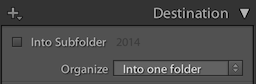
Now you can name your client folders the way you want from the start, rather than rename them afterward.
Be sure to uncheck the "Into Subfolder" box here if you want your imported photos to land in the folder you right-clicked above.
Absolutely! Use your file manager to copy/move the pictures to your "previous" folder. Now open up Lightroom, navigate to your "previous" folder right-click on it, and select "Synchronize Folder". It will ask whether you want to scan for metadata changes, remove missing photos, or import new photos. Check "Import New Photos" and it will import them straight to that folder.
-
\$\begingroup\$ I tried this and the synchronise button does'nt import anything, it checks changes against any in other folders. The import also doesn't add them to the same folder, it creates a subfolder. \$\endgroup\$– connerszCommented Nov 9, 2014 at 19:55
Rather than importing to the default date-based folder structure, then renaming the folder to the client name, you want to simply import into the destination client name folder. I don't have Lightroom 4 installed anymore but in Lightroom 5 on the Import dialog (which I think is pretty much the same in LR4) find the "Destination" section in the right sidebar and customize it to better meet your needs. Based on how you've described your workflow, I think you probably want to Organize Into One Folder and check the Into Subfolder checkbox, where you can enter the client's name.
Lightroom does not care where the images are stored. In fact, when you 'import into' Lightroom, you are not moving the photos into Lightroom in any way, you are in fact, simply telling Lightroom where the photos are located.
Lightroom has a convenient feature that will move the images to a directory of your choosing, or a default directory. Normally, Lightroom will simply move your photos to the same directory you used during last import, and will, by default, create a new folder by date.
You are free to change this or not even use Lightroom to move photos to a directory at all. You can move the images manually, and later inform Lightroom where they are stored. Simply create your own folders, move the images off your camera or card to the directory. Then open Lightroom, click Import, and then at the top of the Import window, you will see four options "Copy as DNG, Copy, Move, Add". Simply choose Add, and point Lightroom to your directory. Done. Lightroom won't touch the folder names.

