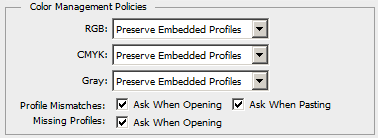The computer (with its GPU) is the primary control for everything.
It uses a package of settings (a profile) that influence the video signals that go from your programs to your screen.
On the way to your eye, additional processing of your video signal is done by your video-card and by your monitor.
Calibrating your monitor is to ensure that the colors that you eventually see on your screen are the same as the original colors of for instance a photo.
To do this, a calibration program (aka profiling program) takes you through a number of steps.
The first step prepares the monitor for the rest of the process. The program usually asks a couple of questions (for instance if monitor settings are software driven or not) and takes it from there. Alternatively it may (also) ask you to change monitor settings for brightness and hues by hand. (it will guide you to get your settings correct).
Step two: when your monitor is set, the program will generate a bunch of different colors while an optical device measures how your screen reproduces these colors. That device is your Spider Elite; it feeds the measured values back to the program so the program can compare values and decide if the colors on your screen need any correction.
When it is done, the program puts all the corrections in one neat package (you now have a new profile for your pc).
You can save this profile and tell the computer to use it. I think my program automatically applies the new profile.
You have now finished 'calibrating your monitor', if it floats your boat, see the extra note below about the use of that term.
If you change settings of your video card or change monitor settings that alter what you see on screen, you have to do the process again because those changes mean that you created a new difference between original color values and screen color values.
So its a good idea to tweak some stuff before you go through the steps:
Tweaking Photoshop can be done before or after calibrating; My advice is to copy the settings from this video with Vincent Versace
Start at 27:10 he ends about the settings at about 47:00.
--Fyi: the video is a bit older; I found some settings under other sub menus then what you see in the video. I deliberately give no pictures here, see my note below.
Photoshop and Nvidia card:
Set your Nvidia card to your liking before you calibrate.
If you are not sure on how to optimize Photoshop's processing speed, check Google to see what Photoshop settings go best with your GTX 1060 card and your computer's capacity. It payed me well to read up on that stuff.
Regarding the Nvidia panel, if I am not mistaken, default means the color settings are managed by your computer itself.
Monitor:
(If your program does not guide you to adjust monitor settings: set colors to neutral or default and lower your brightness, it is often too high. A program usually takes care of your monitor as a first step of the process as I have described above.
Spider Elite:
You don't need to tweak this device, it is just the measuring tool for calibrating.
I hope this helps you, I may have covered a lot you already know but color management is key to consistent results and I wanted to be complete for others too.
Note about the term monitor calibration
One can rightly argue that 'monitor calibration' is technically not a correct term for the entire process; it is just the first of these steps:
- adjusting monitor settings, (the only direct adjustment of the
monitor itself)
- measuring, comparing values and creating a new profile that you can save,
(profiling)
- applying the new profile (profile implementation)
Personally I am okay with a practical use of the term 'Monitor Calibration' for the steps you need to do to have a calibrated monitor output .
I trust people know what I mean, which keeps things simple.
Just to be sure of that assumption I googled 'what is a calibrated monitor' and I got links to descriptions of all the steps.
FYI: check this well done description, that I just got as a top search result.
note about getting the settings for Photoshop through viewing a video
I know- 20 minutes for some settings seems like a stretch but Vincent Versace explains many a WHY of his choices and he does so very well. Imho understanding as in knowing what you do instead of blindly selecting check boxes radically improves your end results because it gives you more control over what you do. In this case it also deepens your understanding of color management in general not just your photoshop knowlegde; something that will benefit everything you do with your photography.