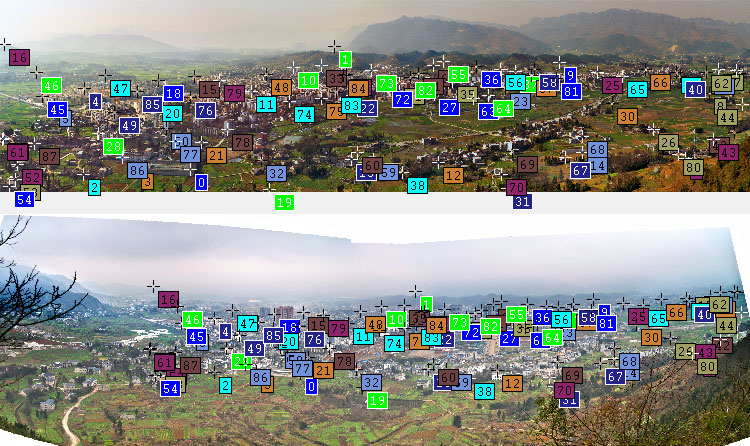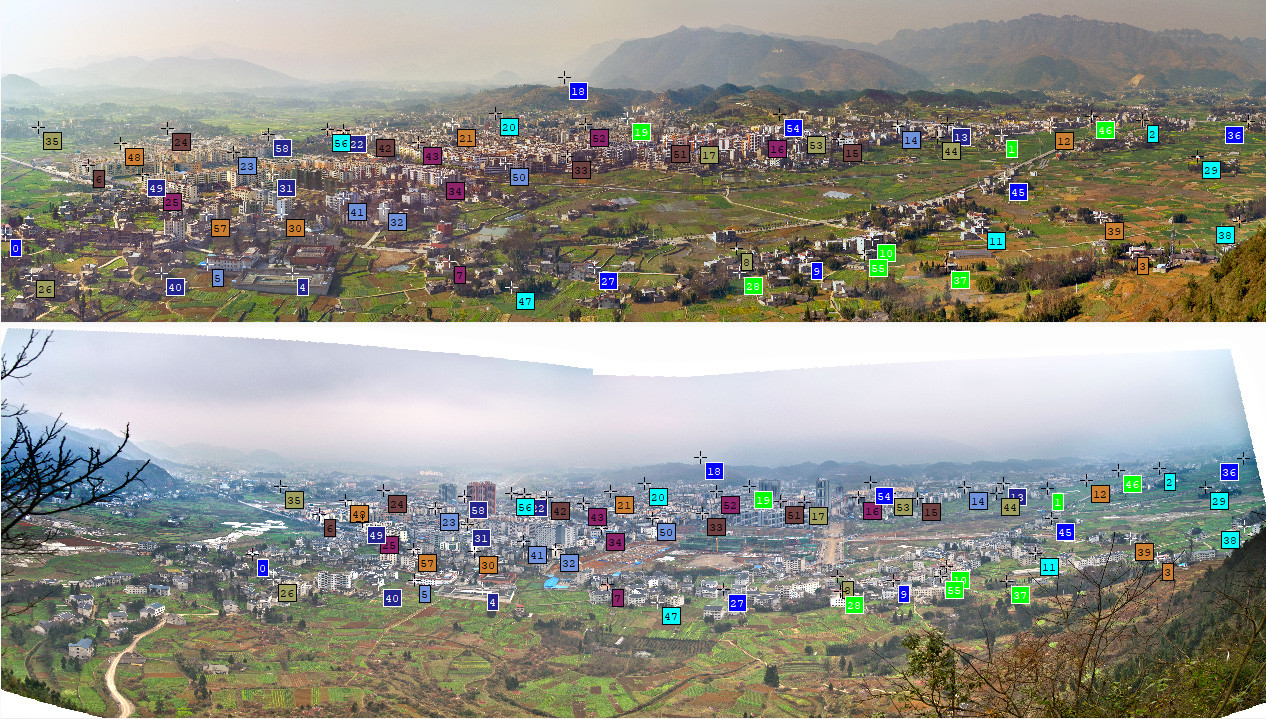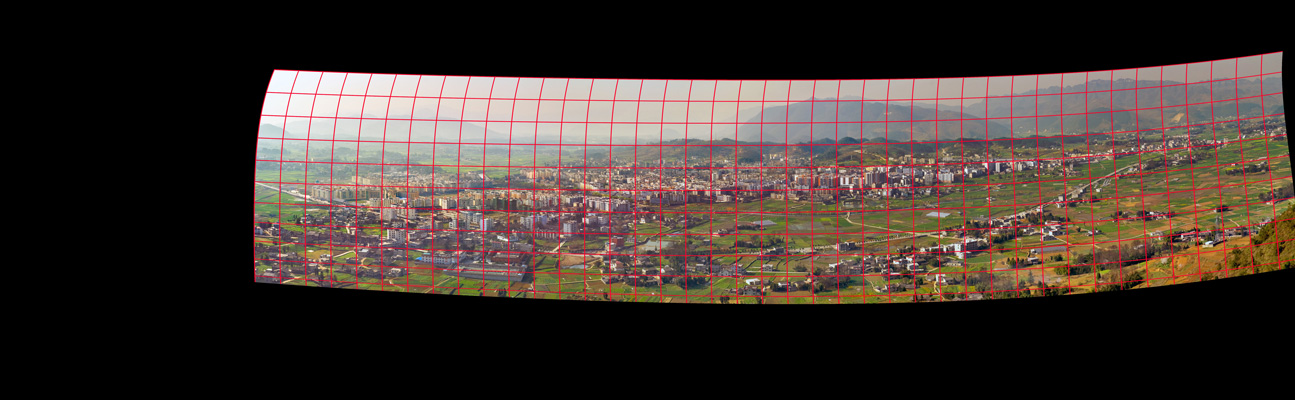I have two panoramas, which are already stitched. They were taken four years apart, of the same town from the same location. I want to align them and show them side by side, so that the viewer can easily compare them and see the development of the town. I have manually added some control points in hugin.
The problem is that hugin aligns the two images badly. Some matching points are hundreds meters off. I guess problem here is that hugin only reads photos from cameras, but not already-stitched images, which have complex distortions. For a panoramic input image, how to find the type of lens and degree of view? Is hugin the wrong tool?
Edit: Just for the record, I have solved the problem using curve fitting manually. The details can be found here.