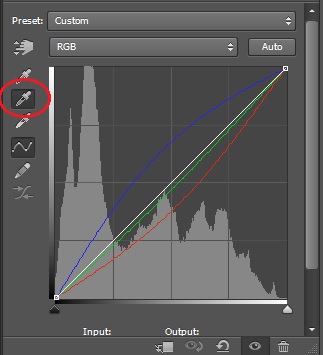I think that you may have a major problem.
You seem to be treating the photo as monochrome.
However, the yellowing you see is not from aging of a monochrome photo, but the differntially faded remains of manual "colourising" at some stage that has faded badly.
The picture below shows the colours that are present. This is not meant to be an attempt to optimise what is there but just a 'revealing' of what is present. The bows are still visibly red but it seems that the whole photo was coloured and has faded to various extents. You are going to have to decide what to do with the remaining colour.

Just monochrome converting the image will affect the relative contrasts depending on what colours were originally present and how much they have faded.
A monochrome conversion COULD look like this. Again, no effort as put into optimising this for the colour effects on contrast - it just shows what sort of result might come out of such an effort. Arguably, the photographic quality of the original has been severely impacted by the colouring process and unless the result is of great importance it is possibly acceptable to make best efforts globally. One could try masking and layering and applying different treatments based on colours and degree of fading, but it would have to be especially valuable for some reason to make this worthwhile.

For interest, can you tell us something about the photo's history.