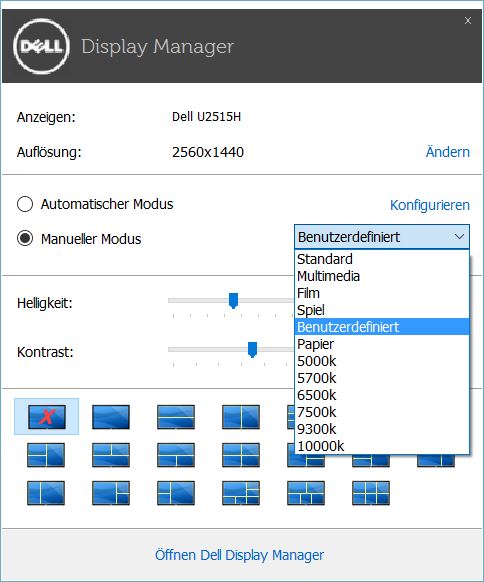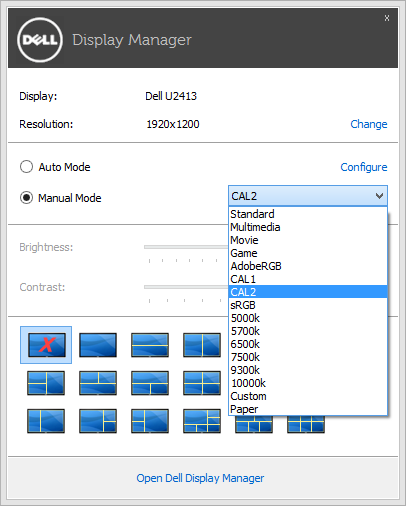I bought a new monitor and since I'm a hobbyist photographer, I borrowed the i1Display Colorimeter from my neighbor, who is a professional photographer.
The monitor is a Dell U2515H and I'm using Windows 10 and Lightroom 6.
I basically want to have two profiles. The first one being D65 and 160cd/m² for everyday use and the second one being D50 and 100cd/m² for softproofing in Lightroom with the icc Profiles from the online photo lab.
My monitor supports x-rite's automatic monitor control (ADC), so I don't have to fiddle with the settings by hand during the calibration.
My question now is this: Since during the profiling process the R/G/B and brightness values of the monitor are changed, I cannot simply switch profiles in Windows' color management, can I? If this is true, I would have to calibrate it every time I want to switch between the two. There must be a better way for this, right?
Now, I could just turn off any alteration of the monitor's values during profiling. Is this the way to go? Are there drawbacks to this method?
Oh and btw: Before you ask why I didn't ask my neighbor that question, he is on vacation
Thanks and warm regards from Germany,
Aeolus X
edit: Add Dell Display Manager screenshot