Short Answer :
Use Exiftool, it works with JPEG and RAW and gives you the Serial Number.
Full Answer :
On Windows, as Philip mentioned, you can download the tool Exiftool, available on its author's website.
The last version is currently v10.00 and is available here : http://www.sno.phy.queensu.ca/~phil/exiftool/exiftool-10.00.zip
Unzipped the executable "exiftool(-k).exe" in the directory of your choice.
1) The "I'm feeling lazy" way :
Rename the executable "exiftool(-k).exe" to "exiftool(-k -serialnumber).exe" and drag and drop your file on it.
It should output something like :
Serial Number : xxxx
-- press any key --
2) The "g33k" way :
Open a console ("cmd.exe") and type :
"path/to/exiftool(-k).exe" -serialnumber "path/to/my_image.cr2"
3) The "I love to read" way :
Drag and drop on top of the executable exiftool(-k).exe any picture taken with your Canon... and get ready for A LOT of text !
That should give you something like the following output with a RAW file (CR2) :
ExifTool Version Number : 10.00
File Name : IMG_5936.CR2
[..bla bla bla..]
Serial Number : xxxx
[..bla bla bla..]
-- press any key --
and with a JPEG file :
ExifTool Version Number : 10.00
File Name : IMG_5936.JPG
[..bla bla bla..]
Serial Number : xxx
[..bla bla bla..]
-- press any key --
If your aren't able to read all the information from the console window, it's because of its default settings : it doesn't keep enough information in its buffer.
To change that, go to the console properties and change the field *Screen Buffer Size**
- Step 1 : open the console properties
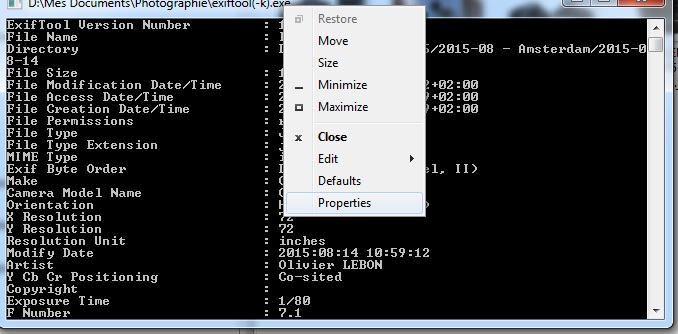
- Step 2 : change the values
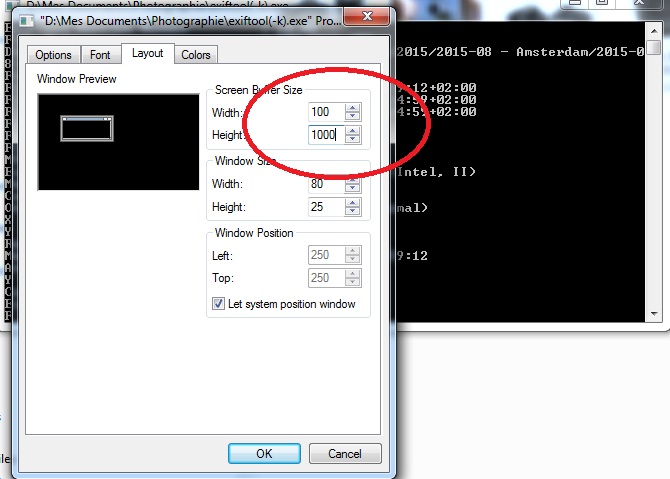
Don't go to fast and don't stop at the Internal Serial Number, that's not what you are looking for. Easiest way to find it, copy/paste all the text in your favorite text editor and search for "Serial Number".
4) The "I LOVE graphic interface" way :
Get one more executable : ExifToolGui. It's available here : http://u88.n24.queensu.ca/~bogdan/
Read how to use it :)
5) The "last chance" way :
Still not working ? Try the following steps (tips from http://www.dpreview.com/forums/post/39334705), it works for the G12 and other models :
- Format an SD card.
- Create an empty file on the card called "vers.req" (not "vers.req.txt" !!)
- Put the card in the camera and start it using the rear 'playback' button, not the top on/off button.
- Press the Func/Set button and while holding this press Disp as well (or press Func/Set and Disp buttons at the same time).
If that is not working, I'm out of idea...

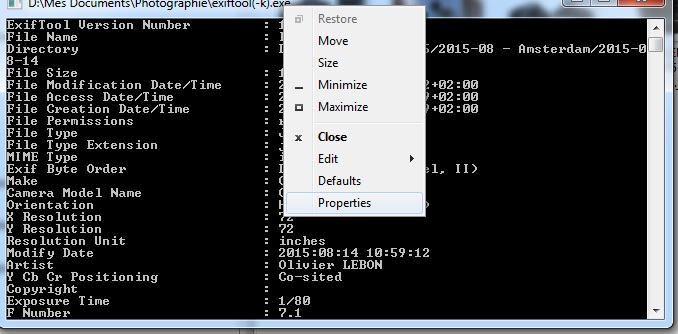
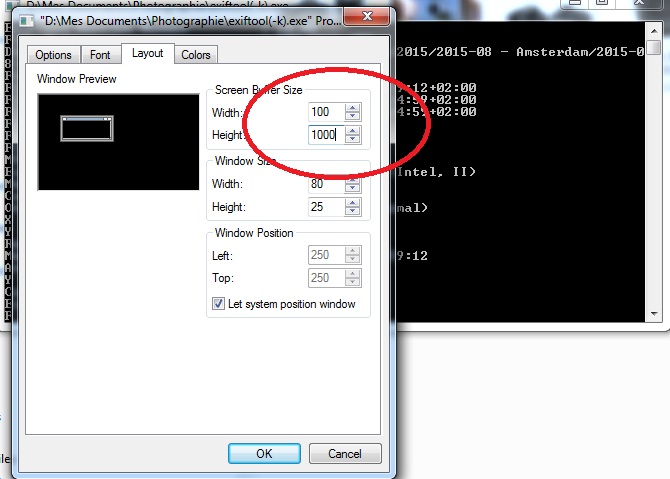

exiftoolor similar. \$\endgroup\$exiftoolon oth jpg and raw images, no serial number :( \$\endgroup\$