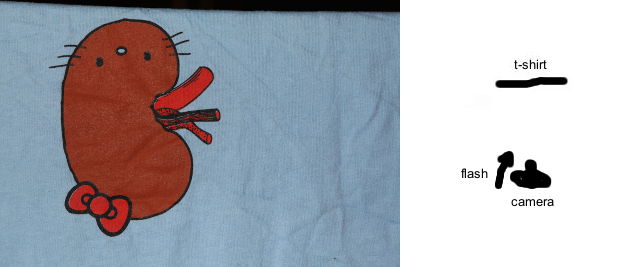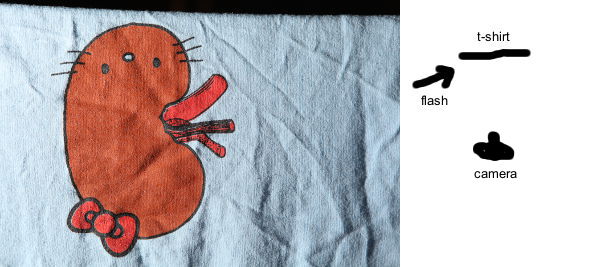Light matters, a lot, especially in how it's used. Harsh, direct on, light such as that from a camera mounted flash can flatten an image and lose texture. Softer, indirect light, can help bring out the texture. Learning to light well is as much an art as photography is as a whole and it's beyond me to describe it to you, especially here. Fortunately, there is an awesome resource: The Strobist Blog to help get you started. The lighting tutorials are on the right side of the page.
Now, in post processing, there are some options...
Dramatic Gritty Effect article describes a technique. You can tweak the guidance they give you to control the strength of the effect.
Getting that Cool Gritty Look article describes how to replicate the technique created by Dave Hill that a lot of people like. In my experience, it can have some pretty wild effects on clouds. For example, this picture of the CN Tower:

Here's the original:

Anyways, those are some places to start, but the key to them all is really about contrast. Have fun!