Possible Duplicate:
How can I upscale a low-res image to make it appear higher-res?
I need to scale up a small photo to the 3x of the original size. What method is common to become the best possible quality?
Possible Duplicate:
How can I upscale a low-res image to make it appear higher-res?
I need to scale up a small photo to the 3x of the original size. What method is common to become the best possible quality?
It depends. If you have sufficient pixels for the size you need, than all you need is to change the DPI. So lets say you have a 12 megapixel image (4000 x 3000 pixels) at 300 DPI, then changing the DPI to 100 will make it 3 times bigger. This will take the 10" tall image and make it 30".
Should you judge that you do not have enough pixels, you need to interpolate the image. Most image processing software will do this and some have different algorithms, for example you will find something like Bicubic Smoother (Best for Enlargements) in Photoshop. Just enter your parameters in the Image Size dialog and let it do the work.
The number of pixels you need will depend on size and resolution. The resolution depends on viewing distance for your print. 300 DPI is common for small images which are seen closely and down to 150 DPI for poster-size is quite acceptable. In general, the larger the image, the further you look at it and the less resolution is needed.
There are many different free and paid software to do this and most of them have different algorithms to do so with various qualities.
As the process have to "guess" what happens between each the true pixels (that exist in the original) the chosen "interpolation filter" will make its own "assumptions" how to deduce from the neighborhood what happens. Each filter makes its own "artifacts" in the result.
As an example, in your case you want 300% size. That means that there are two unknown pixels between each true pixel:
{-}{-}{-}
{ - } { - } { - }
This page shows examples and explains in detail what's going on:
http://www.imagemagick.org/Usage/filter/#compare
I've implemented "Box" Nearest Neighbor (useful in some research cases because it never makes a pixel value that doesn't exist already), Hermite, Gaussian and Lanczos in Image View Plus More. I pick different filters to give me the result I think looks best in the given image.
It also has the feature to automatically do it incrementally in , say, 5-20% steps, as others recommend, instead of having to do this yourself, the program does it for you.
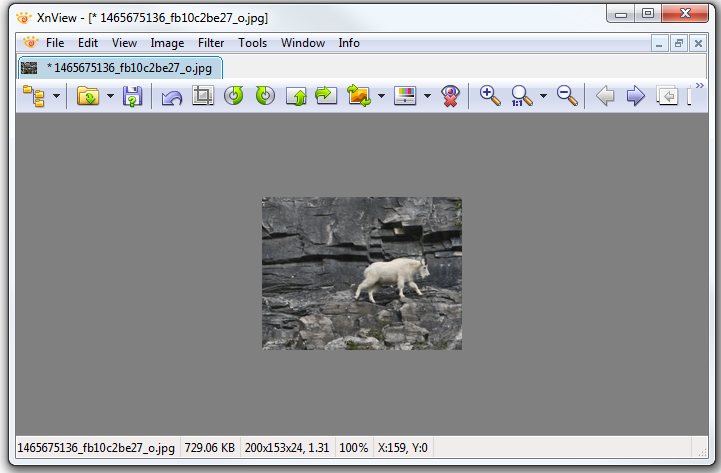
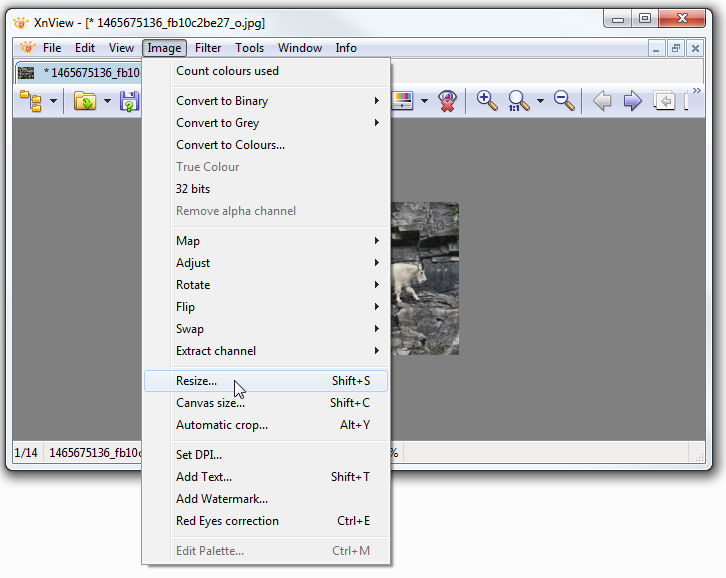
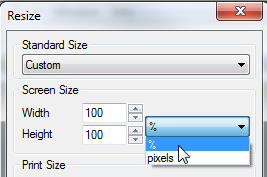
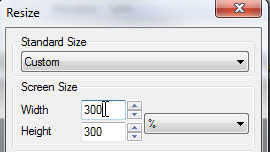
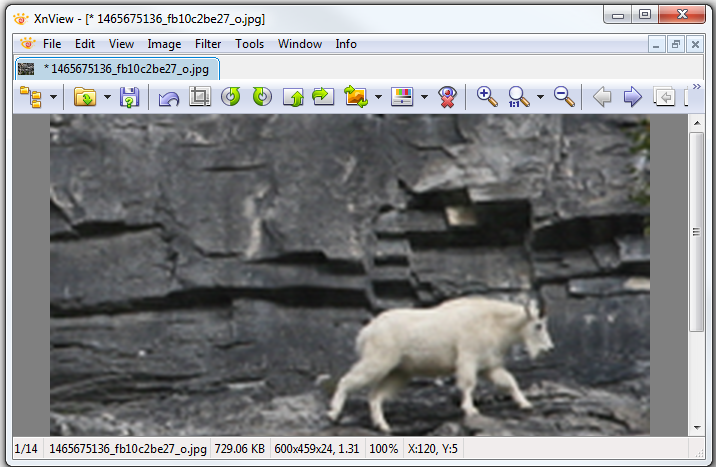
This is based from some pro photogs and printer studio's that have been doing large scale billboards. What they recommend is to enlarge the image in Photoshop by 5-15% at a time. This is to avoid pixilating the image too much when Photoshop applies the enlargement to the image. The cause of this is how Photoshop enlarges the pics. They say PS makes the image bigger by creating spaces between pixels and filling those pixels up with what Photoshop assumes as the correct color for that space, based on the surrounding colors. Increasing it 5-15% at a time means that PS will only need to create and fill up a small space, making the rendition of the new colors in the space more accurate.