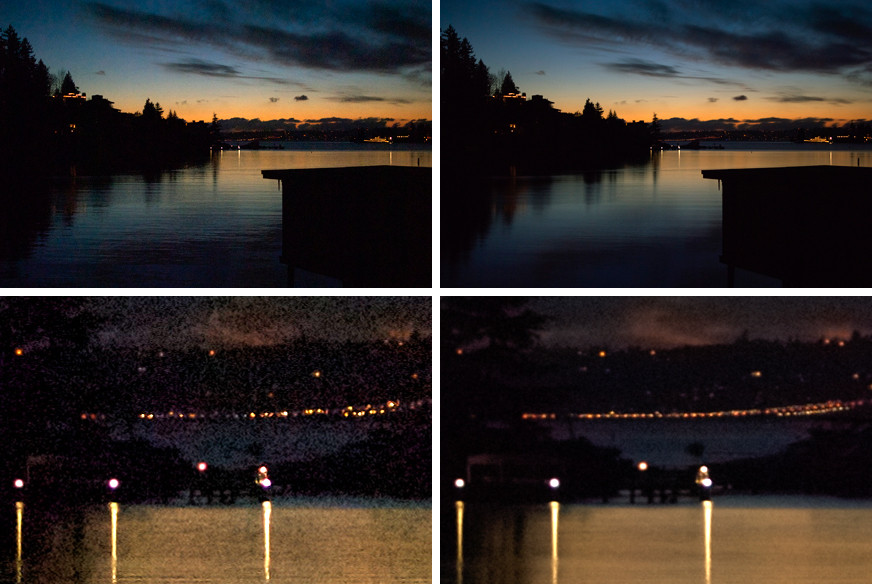I'm shooting towards the sky to capture the stars. The exposure time is 15 seconds, so I can see the stars still, without a trace. These photos are taken continuously one after the other, because I want to make a time-lapse video showing the "movement" of the sky (it is the earth that moves actually).
For that, everything's fine. But I'd also like to do one other thing. If instead of taking all those photos, I would take just one with a exposure time that equals the sums of all those photos photos together (15 sec times the quantity of photos), I would see the trace the stars left in the sky.
Is there anyway to "create" that photo, from all the "short" exposition ones?