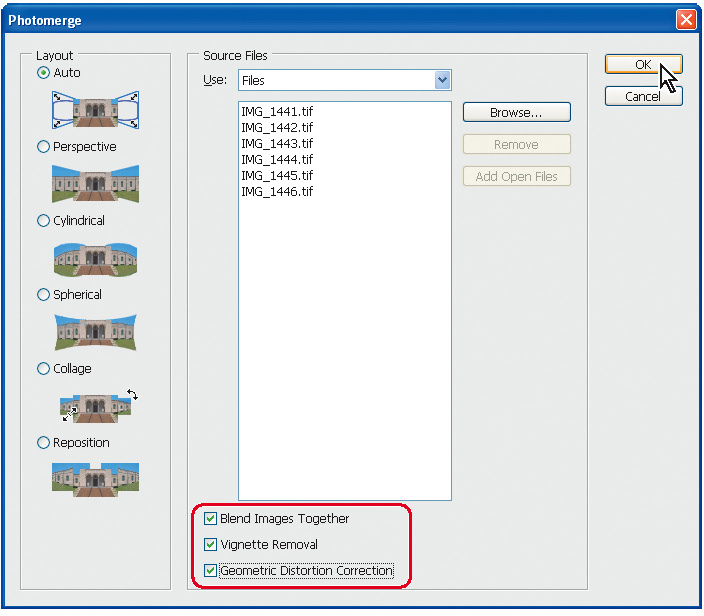Photoshop CS4 has an inbuilt panorama stitching function. Go to File->Automate->Photomerge and follow the instructions - it's fairly easy to use. There is a check box labelled "[] Blend Images Together" which evens out the brightness and does a pretty good job with panoramas such as the one you posted in my experience.
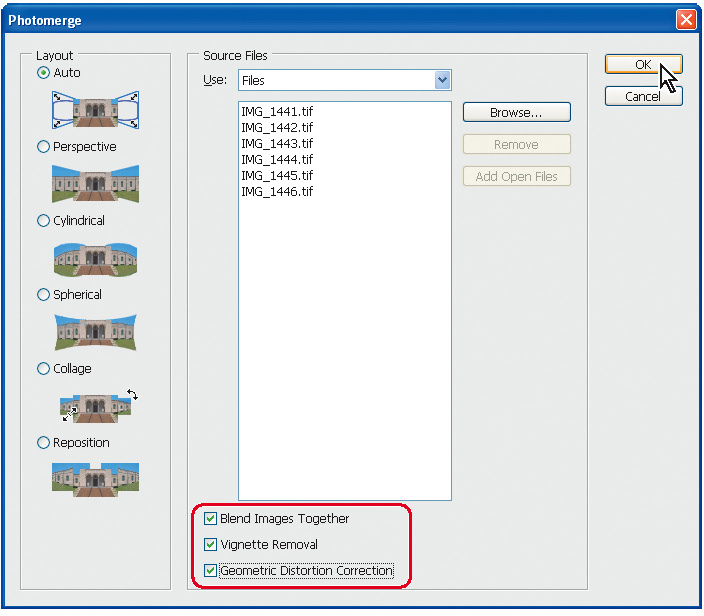
Failing that, if you mask one half of the photo with a feathered selection you can usually even out the sky using a combination of the levels and hue/saturation/lightness tools (adjusting the brightness with levels tends to alter the saturation noticably, but that can be countered using hue and saturation). I wouldn't worry about this affecting the ground as slight changes of brightness are less apparent in areas with detail.