I currently have a Time Capsule backing up all of my photos but I'm looking for advice on how else to back them up. I feel as though I should have an online back up along with the Time Capsule or external hard drives. What does everyone else do?
8 Answers
I have two hard drive backups but no online backup as my ISP counts uploads and I'd rather not spend mountains of time waiting for gigabytes of RAW files to back up. This, I suppose, would be a subjective preference, whereas hard drive backup is essential.
This is my setup. The 1TB hard drive is backed up using Time Machine, and the 750GB is backed up using Carbon Copy Cloner. I've found in the past that Time Machine has skipped random important files or changes which should have been backed up, resulting in lost data, to which I responded by adding a second non-Time Machine backup.
If you really want, you could do a weekly offsite backup. Bring a large external in, do the backup then take to it a friend's or relative's place to store.
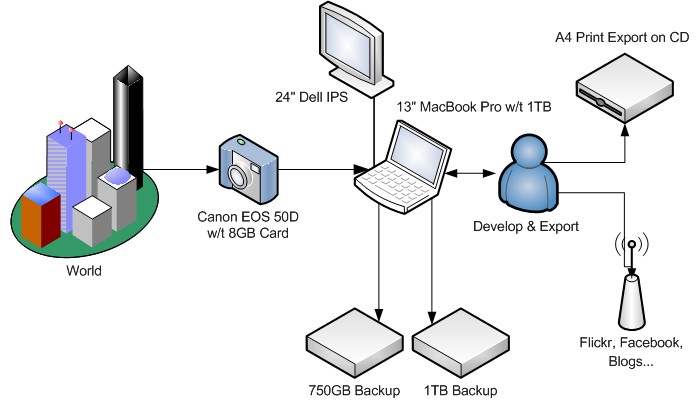
-
3\$\begingroup\$ +1 for the picture, I liked it! Now, the only down on it is that you're missing a cloud. All diagrams need clouds. ;) \$\endgroup\$– Joanne CCommented Nov 2, 2010 at 1:25
-
\$\begingroup\$ There was a cloud, but being a graphic designer OCD, it was black fill with white outline so I couldn't use it :-P \$\endgroup\$ Commented Nov 2, 2010 at 4:11
-
\$\begingroup\$ Wow, that is a strange looking 50D. I didn't know it was so boxy. And that lens is super tiny. :P +1 \$\endgroup\$– BBischofCommented Nov 2, 2010 at 16:16
-
1\$\begingroup\$ It's the umm... European model. Yep. \$\endgroup\$ Commented Nov 2, 2010 at 22:10
-
3\$\begingroup\$ Off site or online back up is so important as you never know when a fire in the building next door will destroy everything \$\endgroup\$– JohnCommented Nov 3, 2010 at 12:51
There are three key risks to be concerned about when planning backups:
- Computer breakage/failure
- Accidental deletion
- Theft, fire, or other destruction of premises
In order to protect against all three, you need to have have an offsite backup. A simple solution on a Mac is Super Duper plus a pair of USB or FireWire drives, each larger than all of your active drives put together. Set up Super Duper to clone your disks nightly, and keep one at work or a friend's house. Weekly, rotate the drives - take one in to work and bring the other home (they should never both be at home, because then you have no offsite backup during that period). This plan should set you back around $250 and is pretty easy to follow.
Or, you could use Reid's patented [1] mega-overkill backup scheme [2]:
- All hard disks are in RAID-1 mirrored pairs.
- Some partitions cloned nightly to other on-line partitions. [3]
- Everything is cloned to an external E-SATA disk which is rotated weekly to work.
Some partitions burned weekly to DVD. [3]
- First DVD of the month goes into archive stack at home.
- Second DVD of the month goes into archive stack at home.
- Third DVD of the month is mailed to relatives in Arizona.
The MacBooks in the house use Super Duper over the network to create disk images on the server (above), to piggyback on this plan.
This is all coordinated automatically by a Python script I wrote.
[1] Not really.
[2] I actually do this.
[3] Photos not included in these steps.
-
1\$\begingroup\$ I would add a fourth risk to your list - operator error/negligence. My observations are that this risk is equal to the sum of the first three risks. \$\endgroup\$– labnutCommented Nov 2, 2010 at 10:19
This is a very popular question and many common solution do not think through all the cases. Reid's answer actually lists the 3 main events which require backups. I wrote this article about this recently which covers these and a few more cases.
The main point is that you have to spend effort in proportion to the safety you wish to have and that backups need to accommodate multiple eventualities.
It depends. What are the photos worth to you?
My process lately is a bit, well, simple. It does not guarantee 100% recovery of every image should the worst happen. But I'm OK with that.
I shoot raw to CF. Those CF are imported to LR and converted to DNG either on my laptop (away from home) or my desktop (most stuff).
In either case, the cards are NOT erased until later.
Once I have a working copy on my system, I make a second copy out to my Drobo at home. It is physically on the opposite side of the house, so something bad happening in my office won't impact it... but it is still in the same house.
Anything that I worked with on the laptop is brought onto my desktop when I get back home. The desktop is both time machined (not to the drobo) and raided, so dataloss on it would require multiple independent disks to die at once.
Only once I have those two copies (desktop and drobo), do I consider clearing the images off the card. Most often though, I don't until I actually need the card to shoot again.
Now I process the images in LR and do my first pass cut at a minimum, usually I do 2 passes through. Any image that is even remotely usable, i.e. it didn't get rejected out of hand as bad focus etc, is then uploaded to the internet. (Specifically to private galleries on my SmugMug account - disclaimer, I work for SmugMug now, but I started doing this before then.)
Now I continue with final processing (usually days later, I use an iterative processing approach) and upload the final keeper images to public galleries on SmugMug, with the raws (dng) vaulted along with the jpgs.
In the end, my best images are stored in several places:
workstation: original raw in LR catalog, processed dng in LR catalog
workstation timemachine: same as above
drobo: original raw from the CF
Amazon S3 (via SmugMug): display copies and (vaulted) raw
That gives me the ability to undo any accidental errases (btdt) by pulling from time machine or the drobo, recover from corrupted LR catalogs (btdt) via the same method, plus the ability to get back my best images from the cloud if something bad happens at my house. For my family shots, my vacation snaps, even the scenics I try to sell, that's enough piece of mind for me.
Conversely, a few years back I helped a friend set up her storage scheme for her studio shooting. Since these images are her paycheck, they mean a lot more to her. Here's what we setup: In the studio she has two macs that she and her assistant do editing on. Both machines have a large raid array attached... I forget how much space it was, but it's like 12 drives. Both machines are set to mount both raid arrays (one locally, one across the network). When she imports images into LR it automatically makes a second copy to the other machine's raid array. They burn a DVD (or 2) with the day's images nightly, those discs are stored offsite (in her house I think.) The flash cards don't get erased until the DVDs are off site. When they finish post processing the images the results are uploaded to the internet as well as burned to a cd. I think they're using backblaze now... originally it was to another large raid array at a local isp; that got too expensive. They delete content from the local raid array like 2 weeks after prints are delivered to the client, and from the online back up at a year or so.
-
\$\begingroup\$ My concern about Drobo has been that they use a non-typical scheme for mirroring data across dissimilar drive sizes. have you had any problems? \$\endgroup\$ Commented Dec 19, 2010 at 9:41
-
1\$\begingroup\$ Not yet with the drobo. But I understand the concerns... having lost lots of time to RE'ing and recovering data from a proprietary 3rd party "raid" controller in the past. At this point my need for something that "just works" outweighs my need for something open that I can trust to always be accessible. \$\endgroup\$– cabbeyCommented Dec 29, 2010 at 2:33
My own schema: 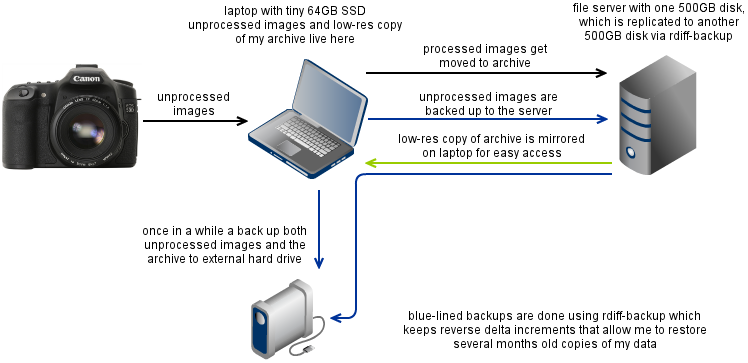 (drawn using Gliffy)
(drawn using Gliffy)
This mostly comes out of the fact that I have a server running Linux at home, enabling me to use rdiff-backup -- a backup tool that keeps changeset information and is therefore able to restore old data in case I accidentally delete it.
What I like about this scheme is that I can back up everything with a simple command after downloading images from the camera, so by the time I'm deleting files from the card they are already backed up on the server.
-
1\$\begingroup\$ You might want to look at Nilfs: www.nilfs.org "NILFS is a log-structured file system supporting versioning of the entire file system and continuous snapshotting which allows users to even restore files mistakenly overwritten or destroyed just a few seconds ago." It is essentially a versioning file system and it is now part of the kernel. \$\endgroup\$– labnutCommented Nov 2, 2010 at 10:25
After copying my photos from my memory card, I make a 2nd copy to an external hard drive (to protect against accidental deletion or hardware failure).
To protect against fire, theft, etc. I also use Backblaze for online backup. It's $5 per month for unlimited space, I have about a terabyte of images on there at the moment (and I've heard other folks having 3 or 4 terabytes), so they really do mean unlimited space. The first full backup took a while to complete (a few weeks) - but once that was done, keeping up with new photos as I add them is pretty quick (it's an app that runs in the background, watching for changes to backup). I've needed to restore stuff a few times and never had any problems with it.
Mozy have the same kind of service, which some people I know use - and they're happy with that as well.
In the past few years I've had a couple of hardware failures, and one "human error" but so far I've never lost any images thanks to my backup strategy. So I'm pretty happy with it at the moment.
My primary backup is an external hard disk. Secondary is an offsite backup using Jungledisk. Third, I also synchronize files between my two computers. Three backups in different places.
Also, I never format my camera memory card until I am satisfied with the resulting photos, and those files have been backed up.
I do an approach that is probably similar to Cabbey's except that mine does not involve quite as many computers. My only photo editing computer is my laptop so I do not have to transfer and sync to a desktop. However I also travel a bit for work so much of my process is aimed toward the issues and risks of traveling. My backup does not let me get 100% but it lets me save the important stuff.
From a blog post I wrote a while ago, here is my basic workflow:
- Go out and take lots of images sometimes I use multiple cameras at the same location, a point and shoot, a DSLR, and even heavens no – a cellphone camera.
- Return to the computer with flash cards full of images.
- Load images into Adobe Lightroom, keeping the same file names the camera assigned. However the images are grouped into directories by year – month – day.
- If I have my external drive with me, copy originals to HD.
- Using Lightroom upload all the images up to my SmugMug account in a non-public area of my site.
- Start the culling and editing process
- Copy the keeper images to the public galleries
- Export the keeper RAW images to DNG files
- Upload the DNG images to my JungleDisk location. Not the backup service section but the Jungle Disk Network Drive so they are around even if I delete them off my local drive for space.
Through this new process I have accomplished the following relatively easily:
- Copy JPG files to an offsite location that is in the cloud using Amazon’s S3 service (SmugMug).
- Organized the images so I can find them again.
- Copy DNG files to an offsite location on the Amazon S3 service (JungleDisk).
- Not have to worry about the images being readable on the optical media I currently am using.
- Got the backup and redundant copies out of my possession - on purpose.
The decision I made was that Amazon's S3 has a very (okay amazingly high) data durability rate so my confidence in them keeping my data accessible is much higher than anything I could come up with. I just decided for fiscal reasons that I would place some in SmugMug with unlimited JPG storage, but use JungleDisk for other formats rather than SmugVault. However the JungleDisk solution and SmugMug overlap to me, the only difference was the price per GB.
The key is to know and understand what the difference is between backing up and archiving to make sure as you are pricing services you are getting the results you want. A friend of mine was using a service for backup and thought they could delete things without risk; just recall from the backup as it worked during testing. The problem moment came on day 31 after the deleting of the original file, the service purges after 30 days. So please make sure you are using and understanding the terms carefully.
My longer format thoughts on the subject are at http://bradfordbenn.com/2010/05/data-backup-and-access/
Hope that helps.

