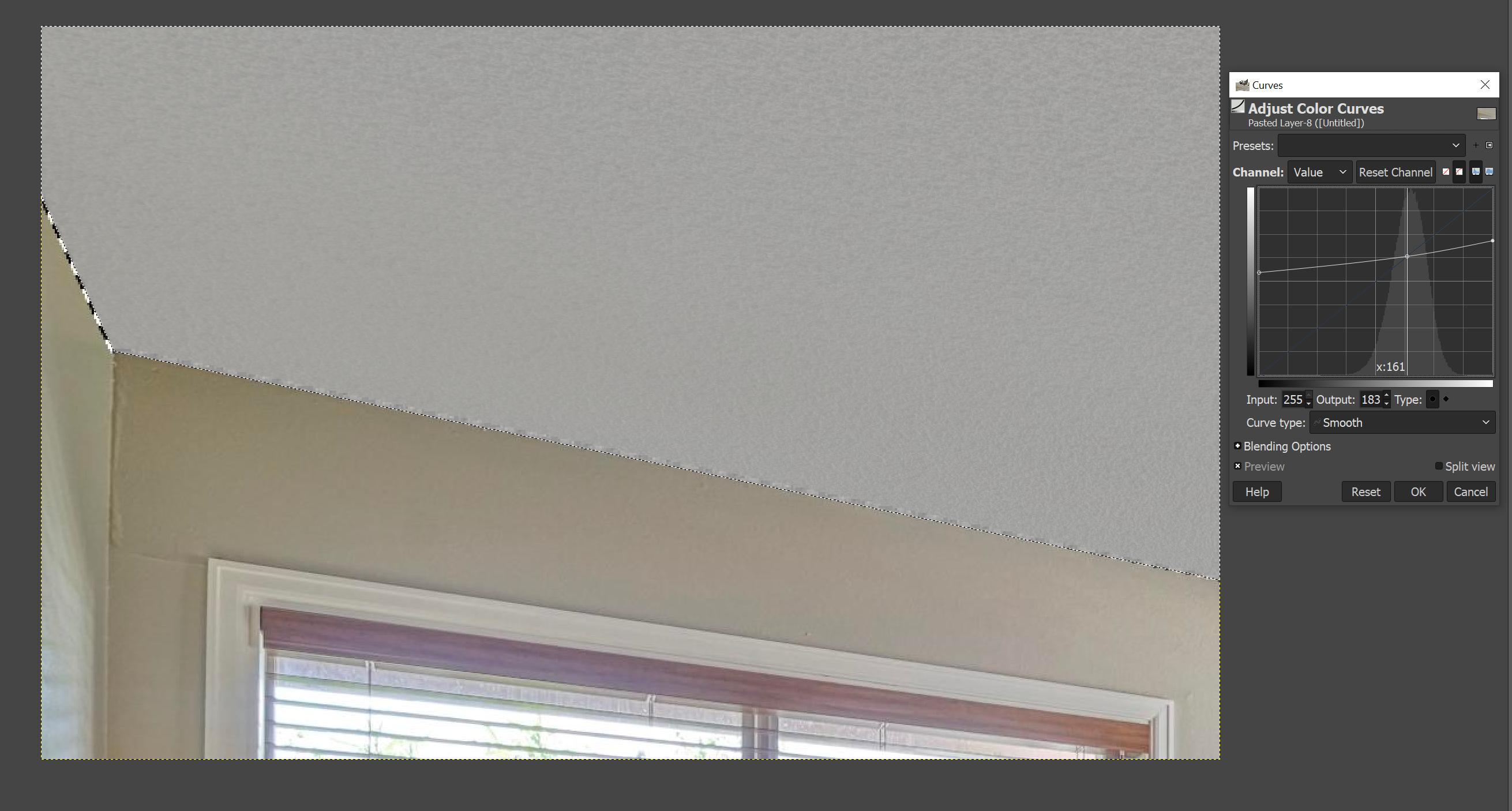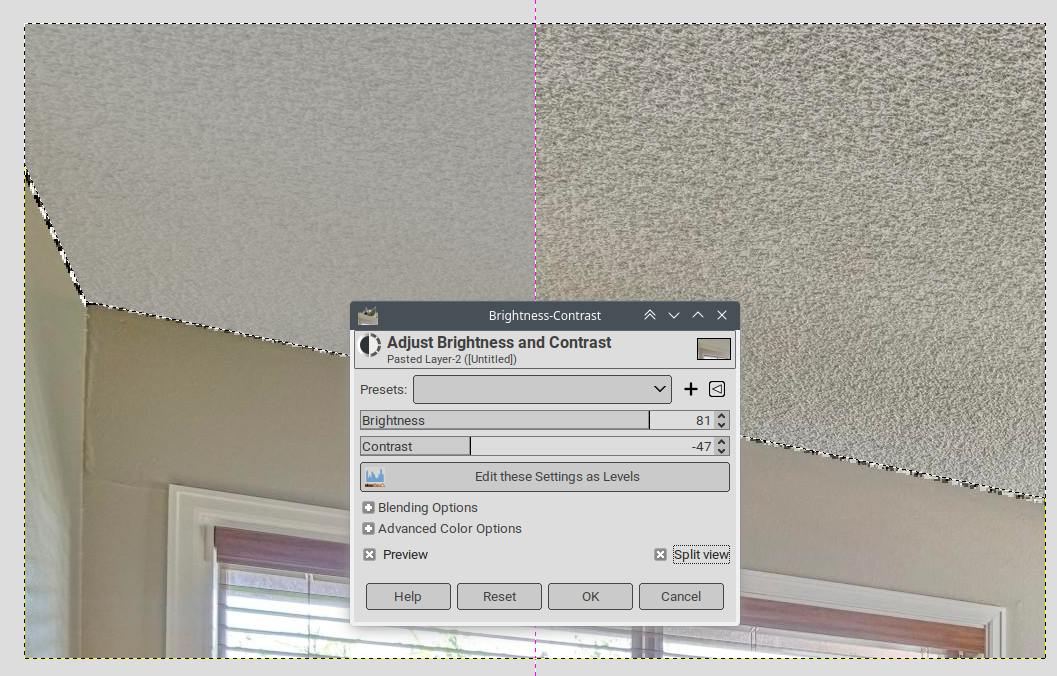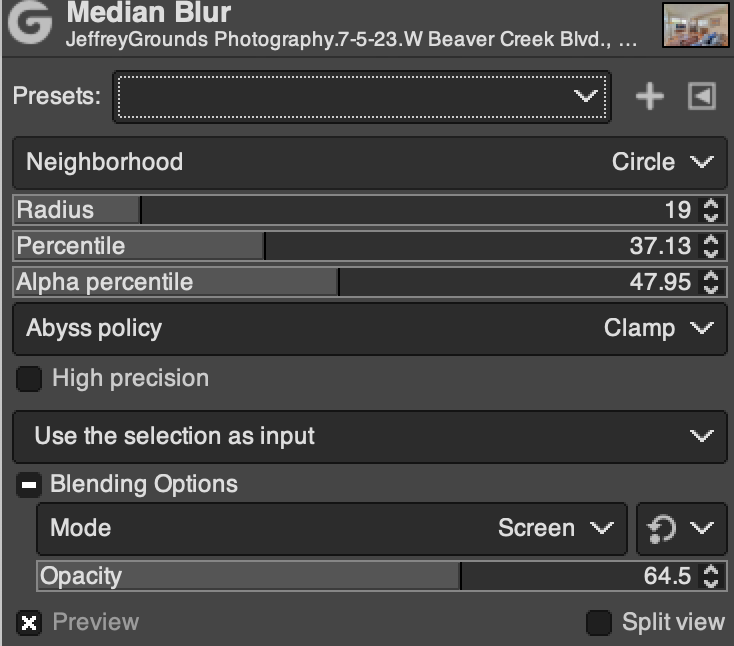What would be best Gimp blur filter to make popcorn ceiling less noticeable?
I am using Gimp currently, used Photoshop/Lightroom years ago, but don't have access to a PC now. Definitely not a professional photographer/ editor though.
In Gimp: I've played with a bunch under Filter->Blur but all of them make ceiling look artificially blurred.
I'd like to remove visibility of the popcorn elements, so a) it looks a bit closer to a regular ceiling (to the extent possible), and b) make ceiling not look so obviously photo-edited.
Perhaps I don't need a blur filter, but something completely different, thanks
Edit: in some case it's not the filter part selection that's challenging but the selection like in this case some thin leaves of a plant drop to ceiling from this angle of view and it's nearly impossible to select around them?