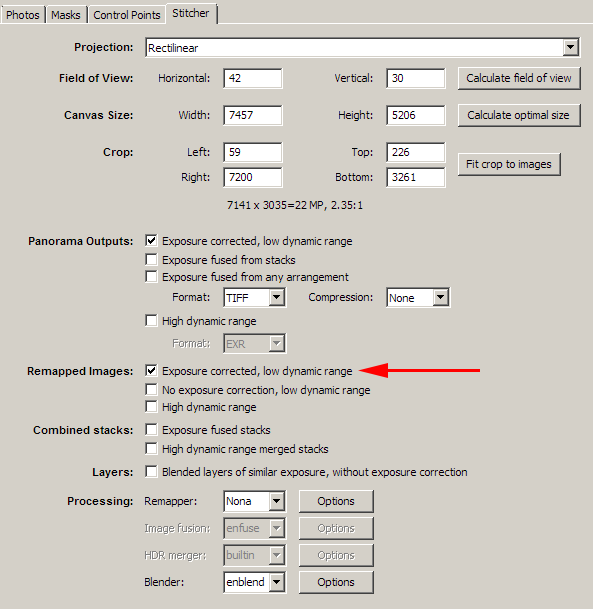You can tell Hugin to keep the intermediate corrected images by checking Exposure corrected, low dynamic range as shown in the image below. The intermediate images will be corrected for lens distortion, vignetting, and exposure issues. You can then merge the images in the program of your choice. You'll have a difficult time doing better than Enblend unless you're very adept at merging images.
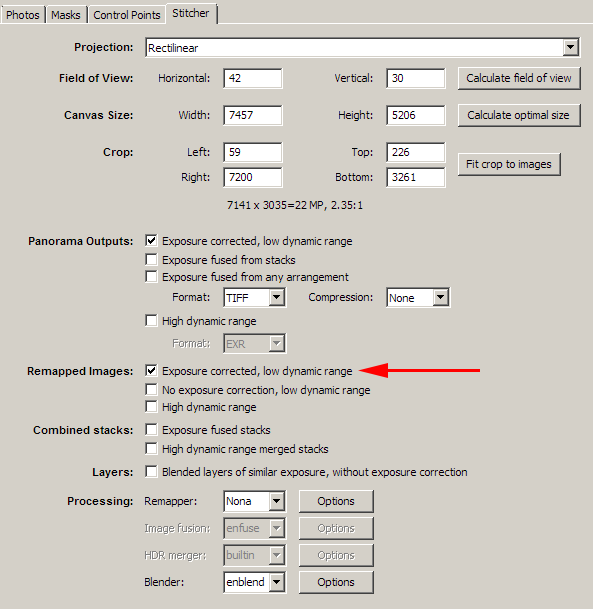
Judging from your pano, you'll probably find that your intermediate images won't merge well because the control point generator most likely had a hard time picking control points since your image is a seething sea of sameness (the trees/brush look very similar). You'll find that the lens distortion correction will be off due to large control point errors.
When you do an optimization, Hugin will report a mean error after optimization. If your error is large (perhaps larger than 20 pixels), time to manually pick your control points (click on the Control Points tab). The Control Points tab will also show errors (be sure to optimize before looking at the errors). If you find that a pair of control points have a large error, you can delete the control points or improve the positions.
There's also another point of how you shot the pano. There are techniques for shooting panos that need to be adhered to for best results, mainly panning the camera about the entrance pupil, or the no-parallax point, of the lens (you need to experimentally determine this point). For your shot, I don't think you have parallax problems since the scenery is far away, just a confused control point generator. [edit addition] It's also recommended that you have a minimum of 30% overlap of your images which allows the pano program to correct for lens distortion and vignetting as well as generating enough control points.