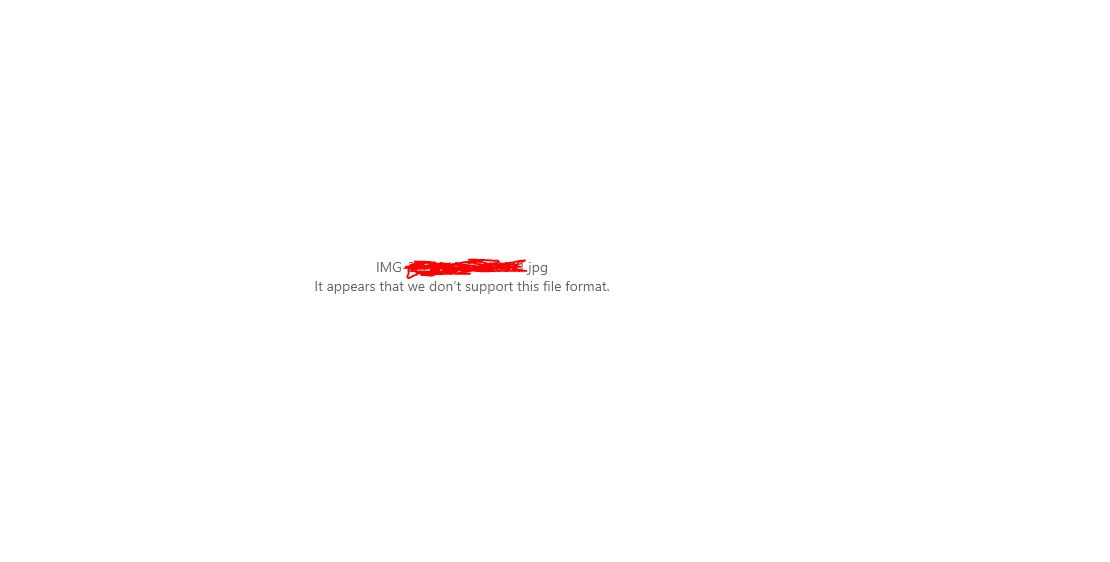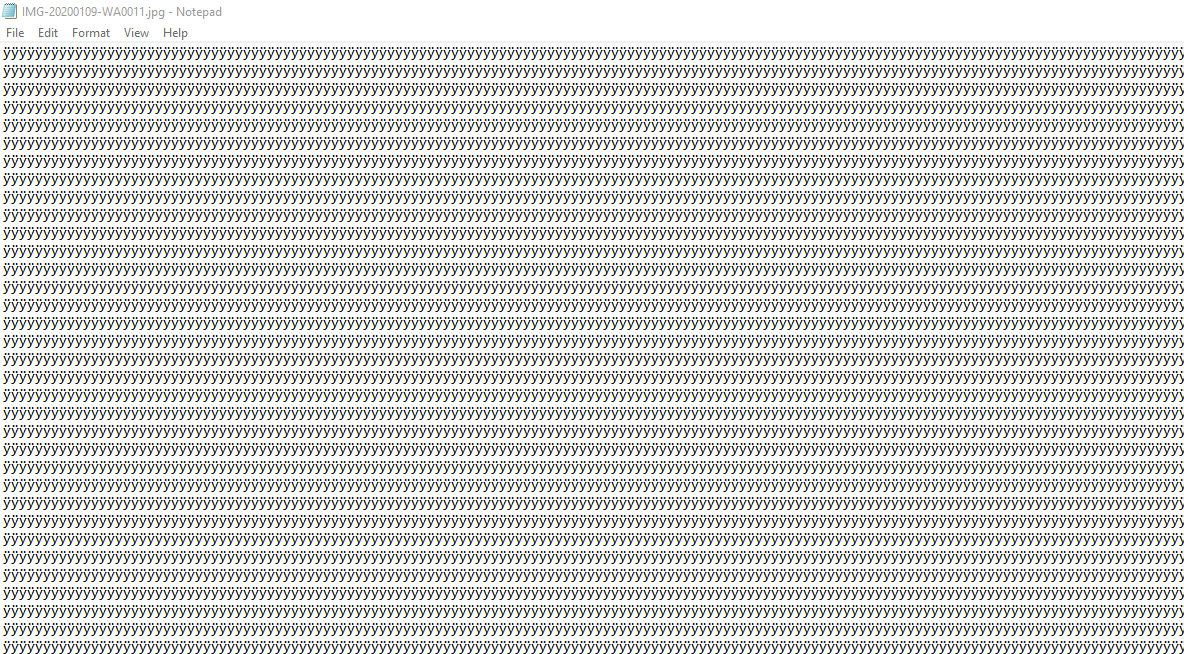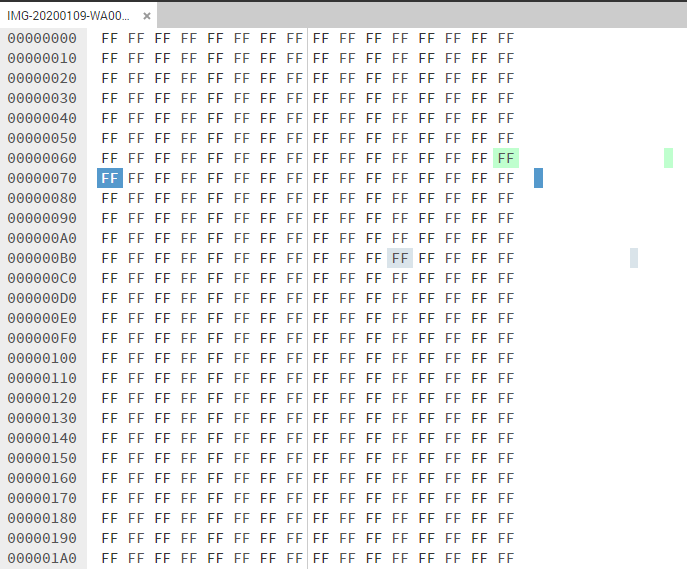As Mark Ransom states:
Definitely no question that your files have become corrupted. Now the only question is how.
It appears space was allocated on the card and filled with 0xFF instead of image data. This can occur when media are removed before all data has been written. If you no longer have access to the original files, there is nothing you can do to recover them. To prevent this from happening in the future, use the "eject" or "safely remove" option before removing cards.
If you do use the "safely remove" options before removing the card, but the problem persists, you could have a faulty or fake card. You may need to contact the manufacturer for warranty replacement. If the card is a fake, you will have to replace it yourself. Fake cards often report having more space than they have. They simply discard data that doesn't fit into the working area.
What is baffling is that this did not happen to ALL of my WhatApp media. Some photos and videos are working fine. But those are the ones I opened and viewed on my phone before transferring them to the external SD card.
Which files were or weren't saved just depends on whether they were written before the card was removed. Files are typically cached when they are used. Cached files are most likely to be written to card first and more likely to be preserved.