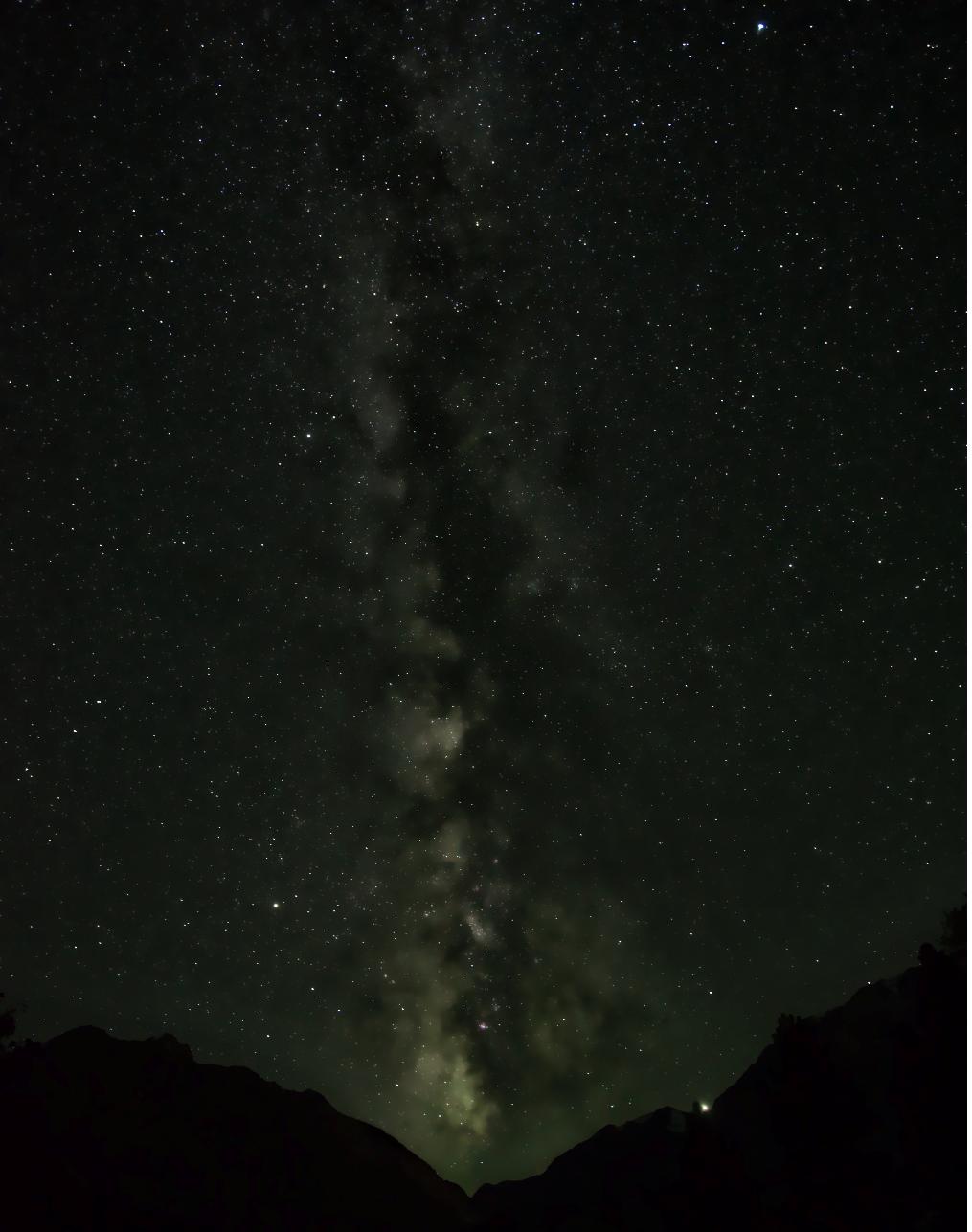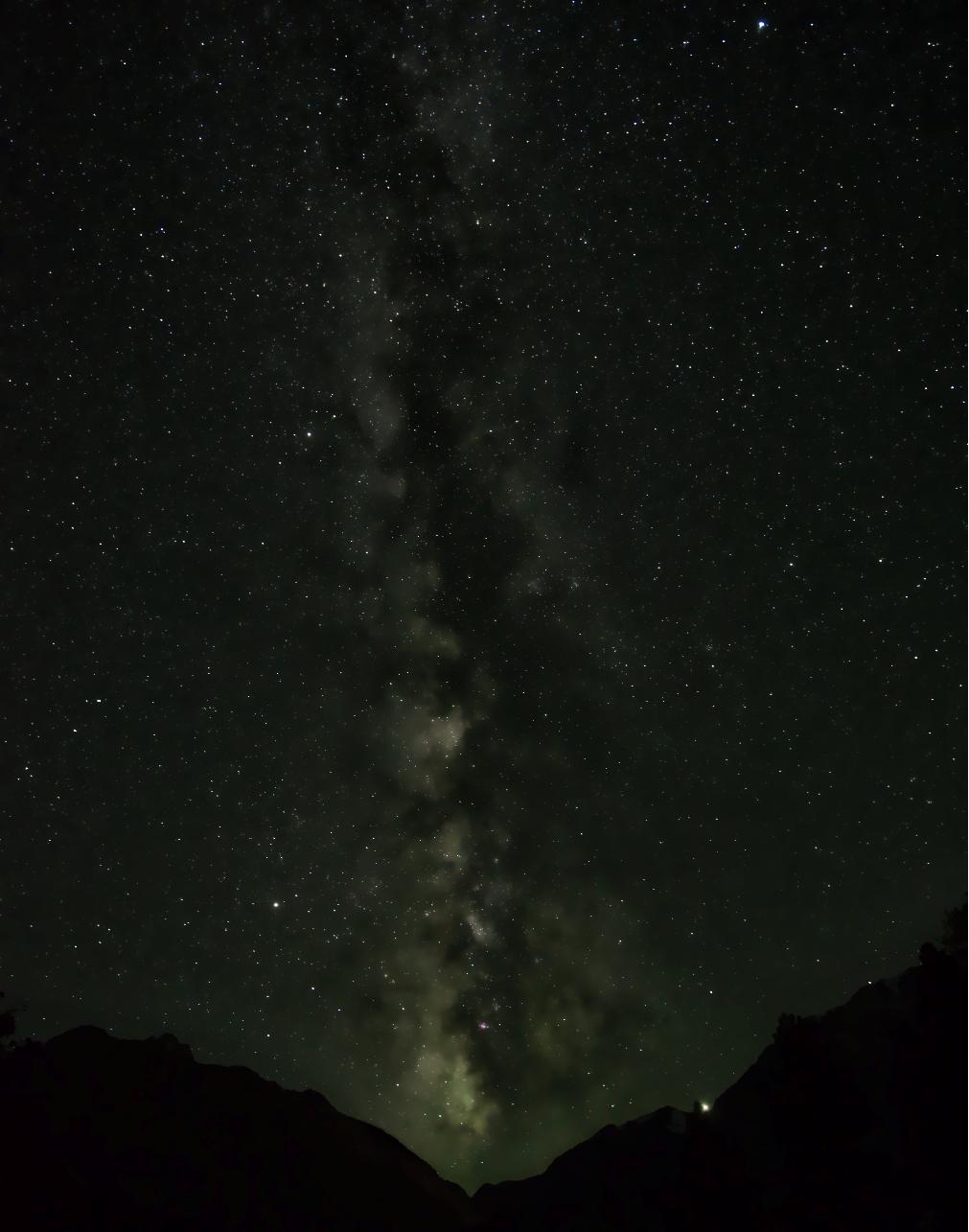I took some night sky photos and messed around a bit in Darktable (Windows) to make the stars pop. The problem is that the exported JPEG dulls out the stars, even though I am exporting at 100% quality.
Taking a screenshot (windows+print screen) of the raw image in Darktable looks like the following:
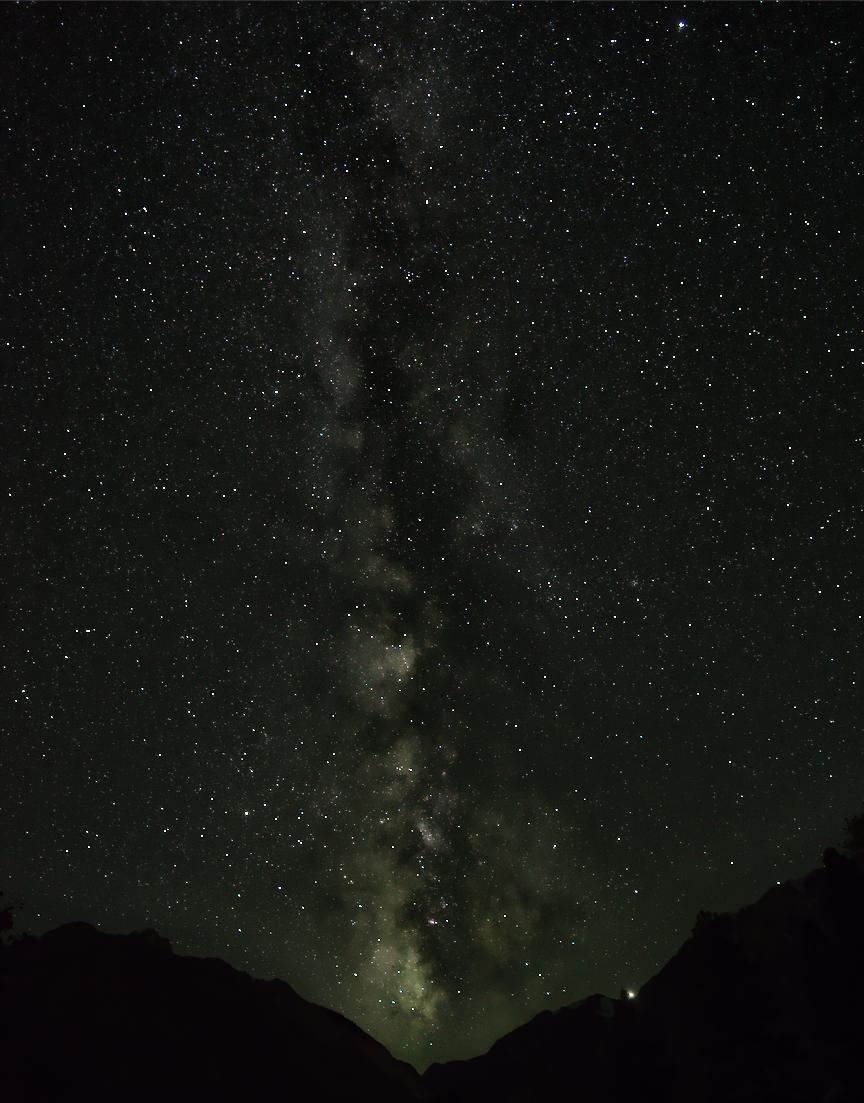
However, the exported a JPEG from Darktable looks like this:
Any advice on how I can preserve the bright dots when exporting?
Edit: Asked by user to save an PNG. I saved to PNG with 8bit and compression set to 0: