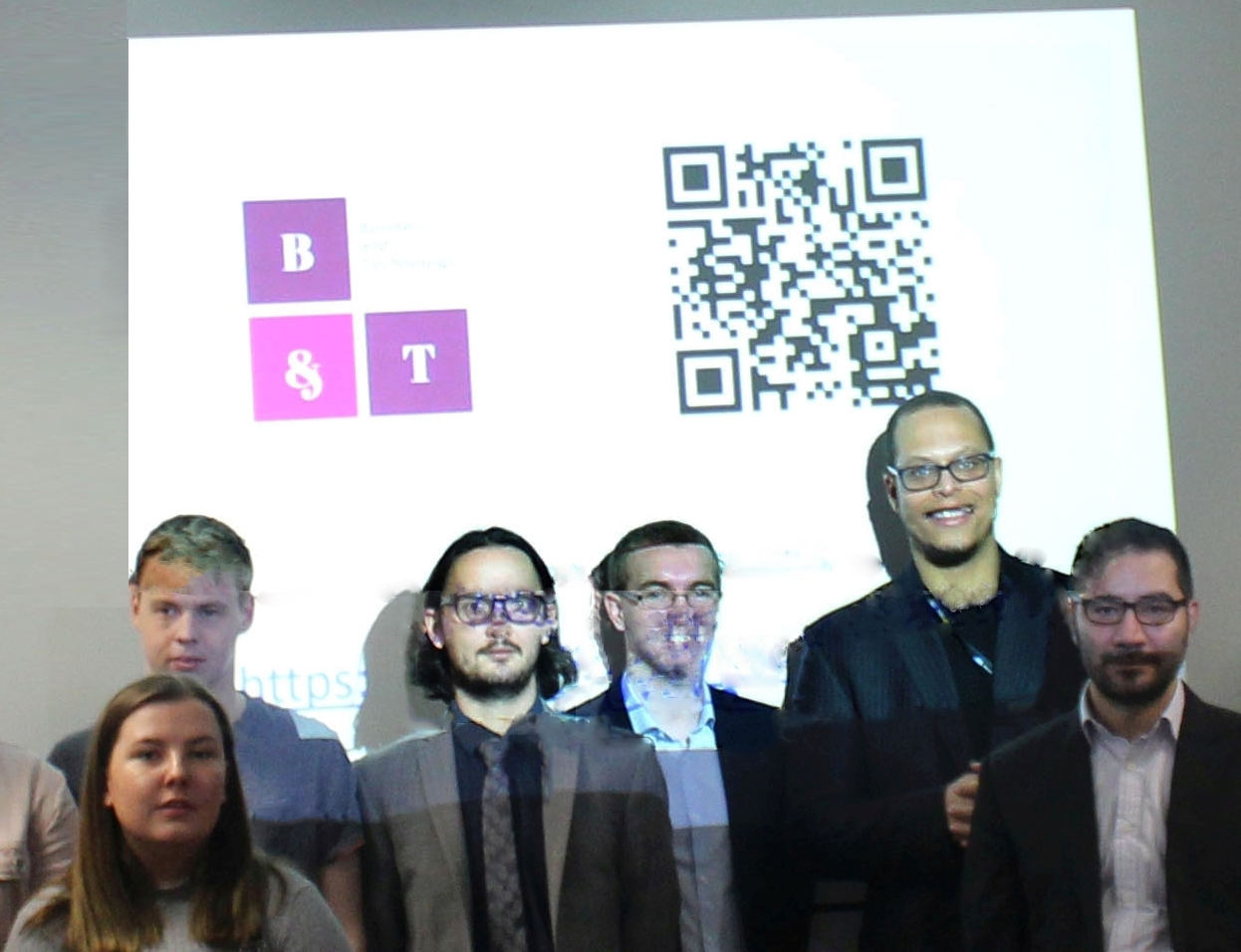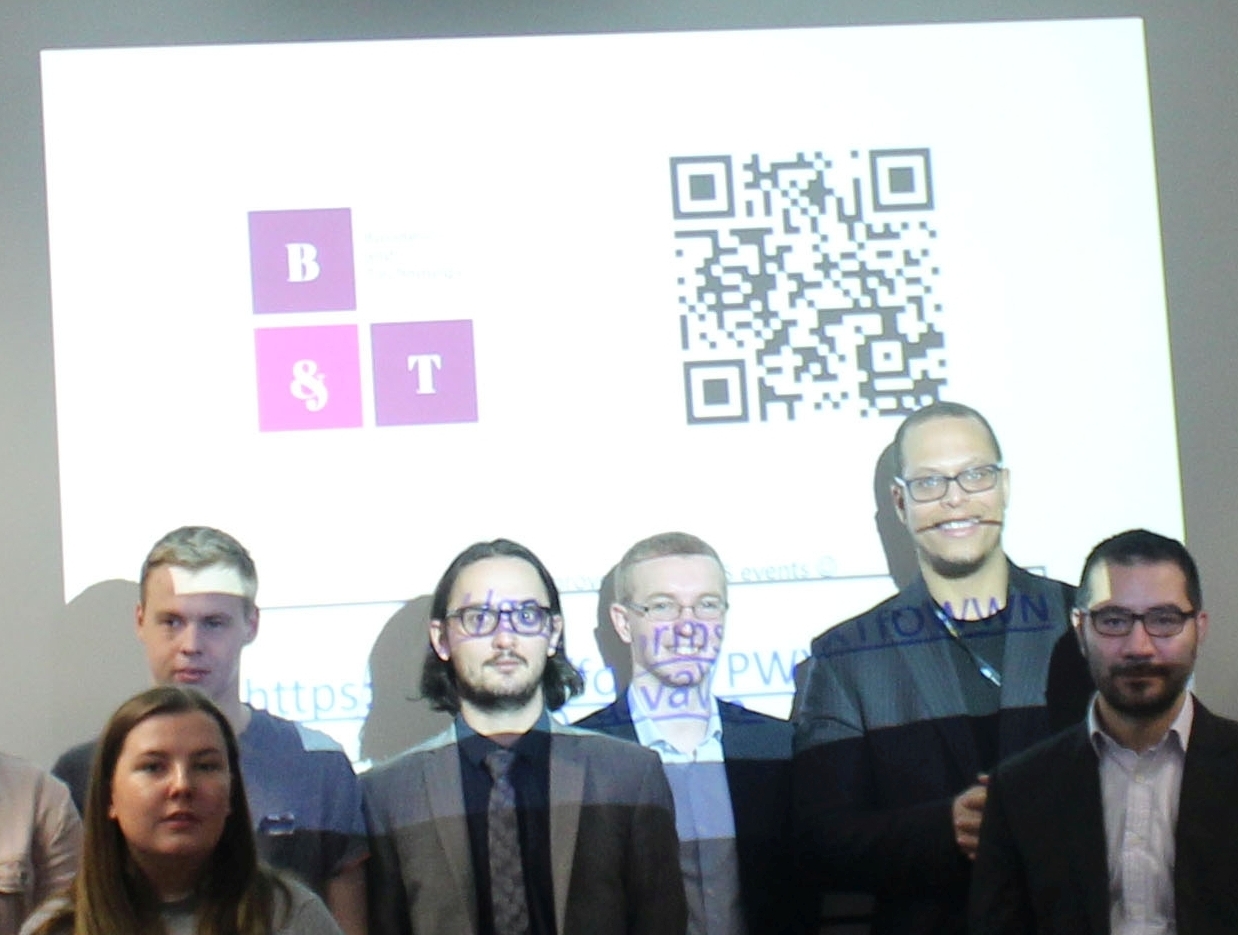As you can see display screen is imprinted on the faces of around 5 members. I was wondering whether it is possible to remove the lighting. Either through clone stamp, feathering or any other way. I am not quite sure.
I have taken another photo were the display was off. But the student's were not around. As a student, I have offered to help the staff members in media production, however I now feel bad about this issue. I am still learning Photoshop and want to remove the lighting on the faces of the 5 members on the picture.
Thank you so much guys. I finally got it working. This might be a rude request, but I don't expect it to happen. Would it be possible to delete the question, or at least the images. Since I was not given permission to post them here. I don't want to get in trouble for posting something were it does not belong. If not then let's pray they don't find them. :)
Thanks again.


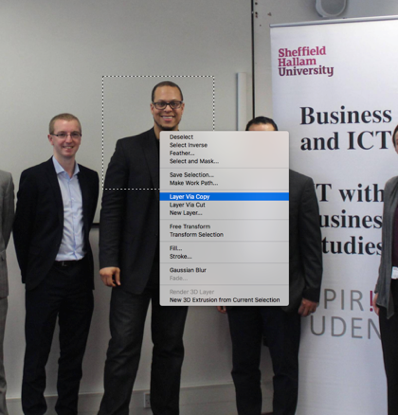



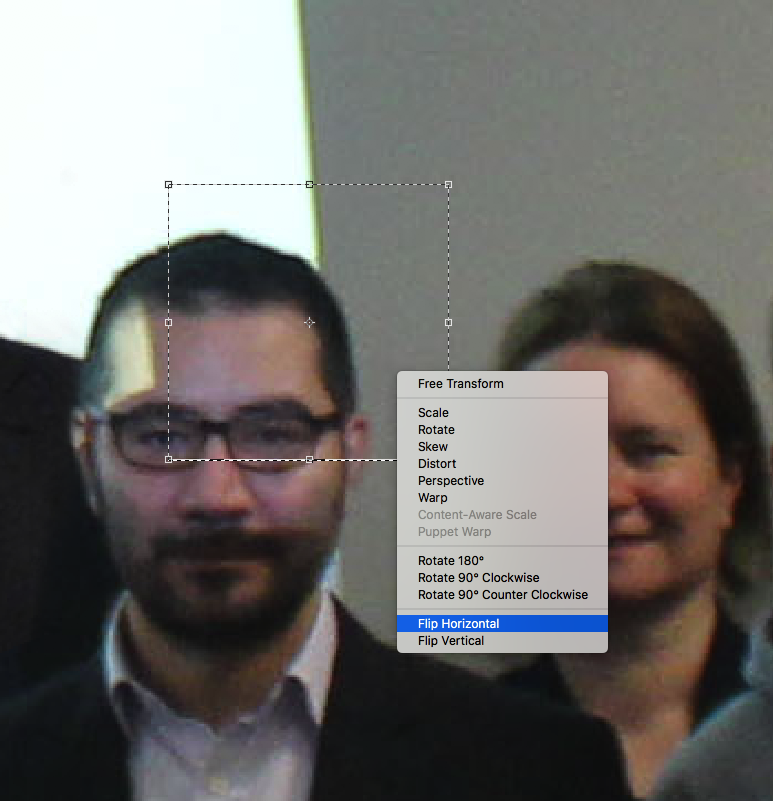




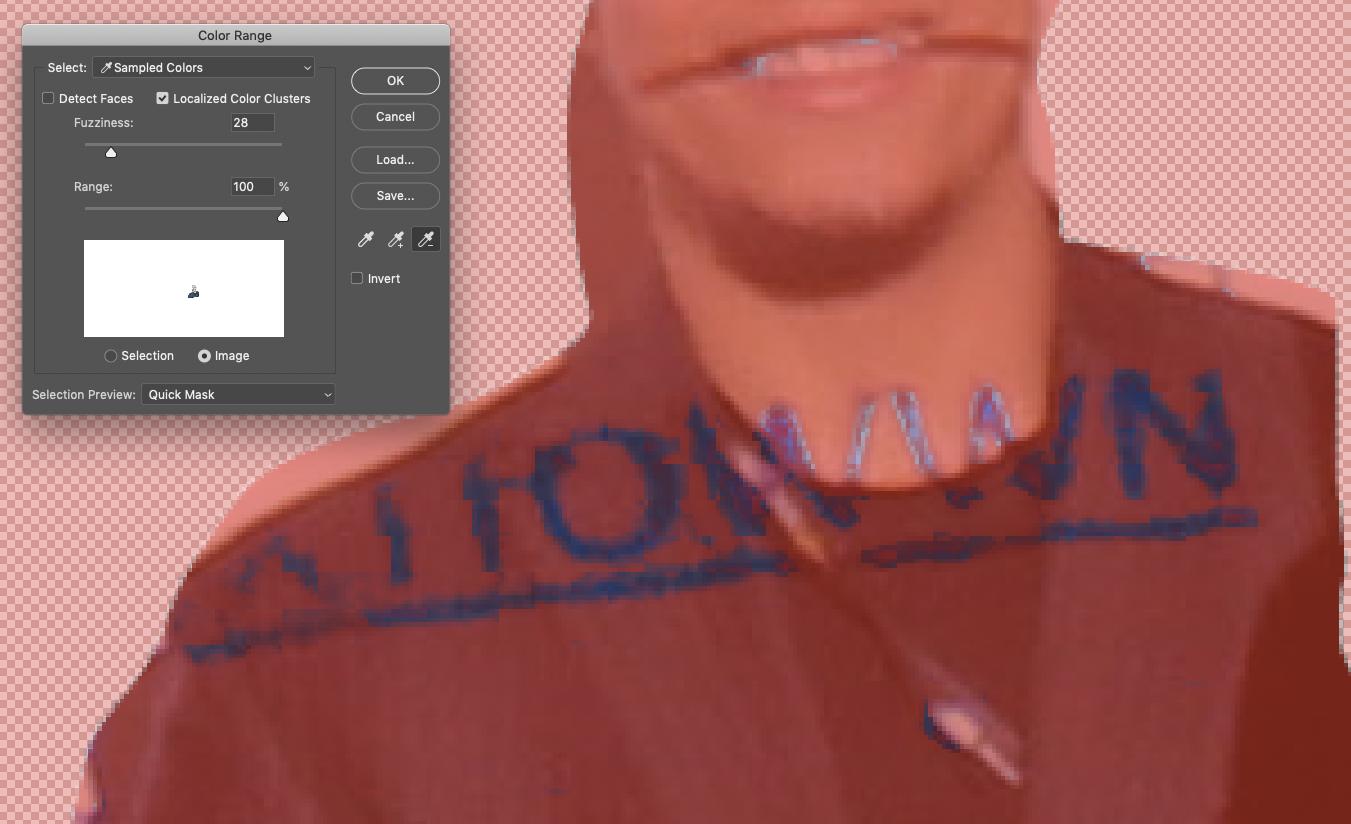


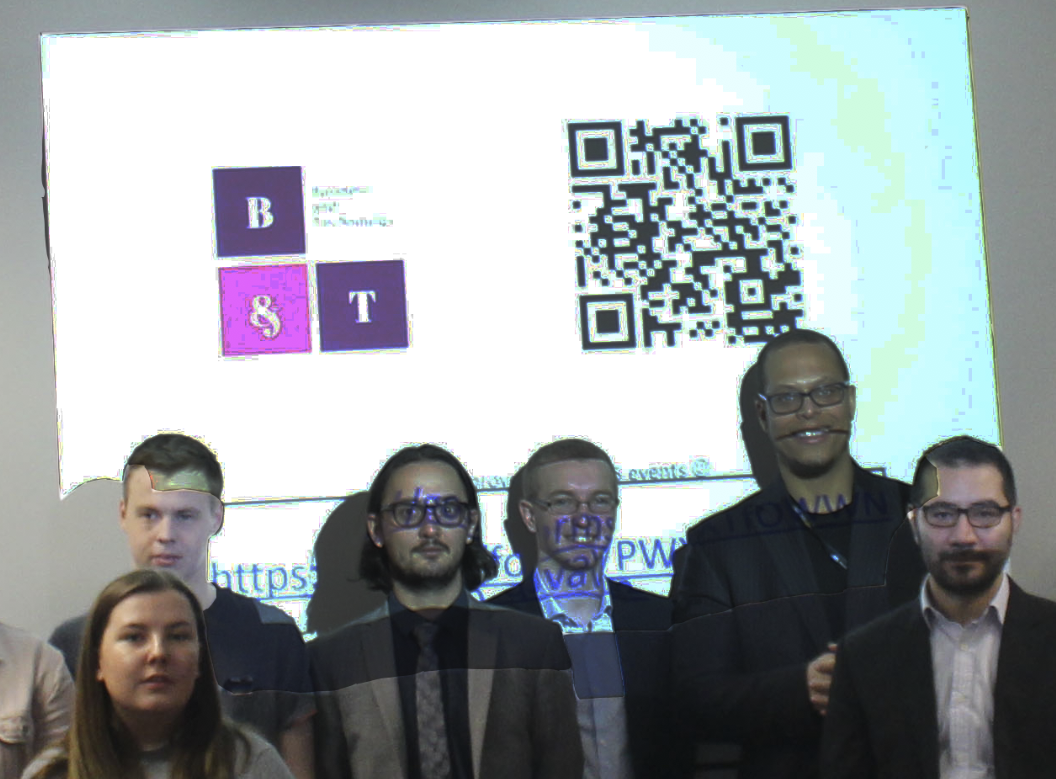 ]
]