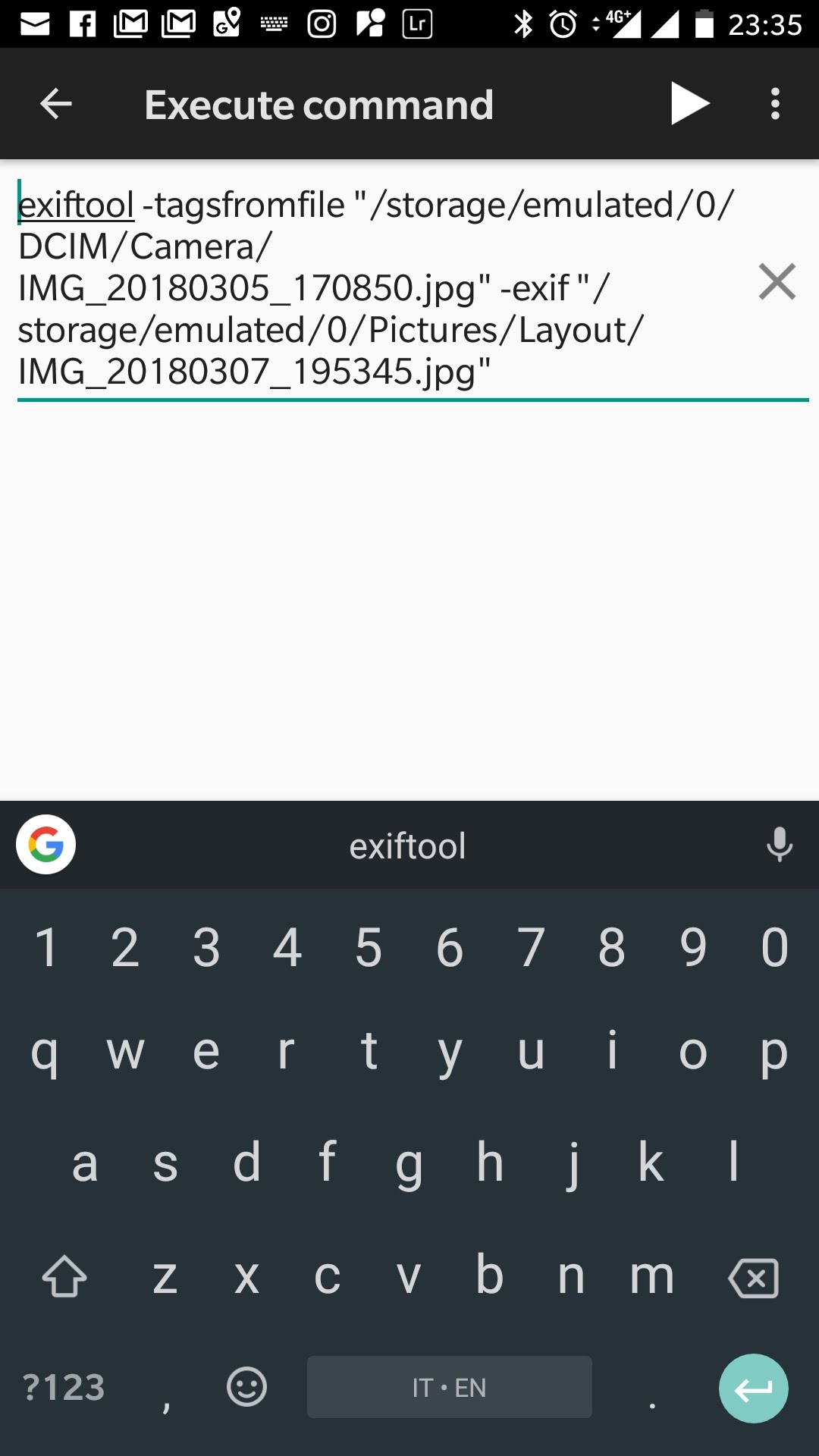I'm looking for a way to copy some (say date, location, camera) or all EXIF metadata from one image to another image on Android, so I can restore metadata deleted by some photo editing apps.
I recently moved to a mobile workflow. I use an Android smartphone to sort, edit and publish or share photos taken with my DSLR and my smartphone. Some of the apps I use to edit my shots remove EXIF metadata.
I understand that this may be intentional, since date or location can be meaningless in apps such as Photoshop Mix or Instagram Layout, since they let you compose several different images together. The problem is that the missing metadata break my classification system when I import those photos later on a computer.
On a computer I'd use exiftool to restore those metadata, using a command like:
exiftool -tagsfromfile orig.jpg -exif new.jpg
Is there an app for Android or a web service I can use to copy metadata as I can do with exiftool?