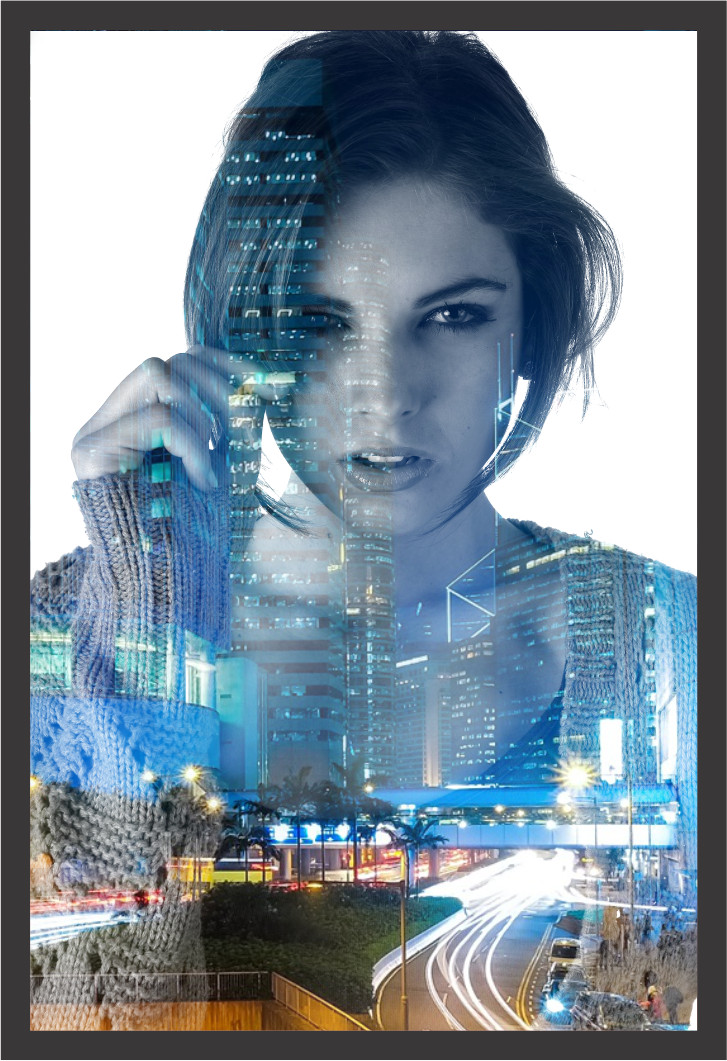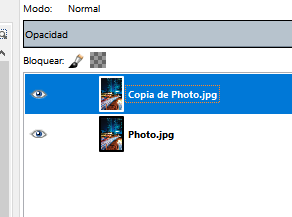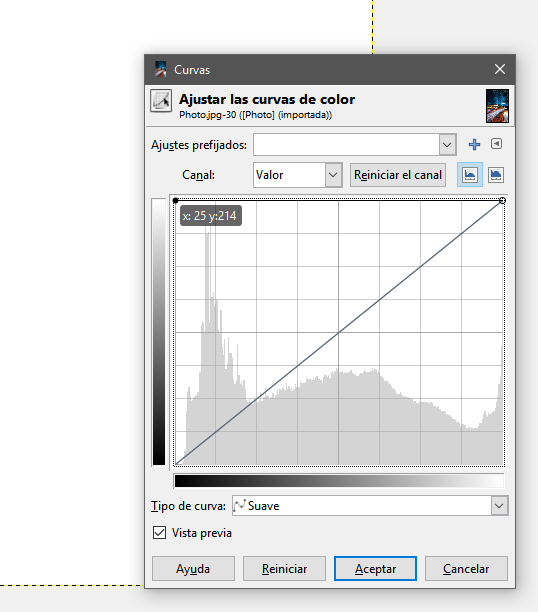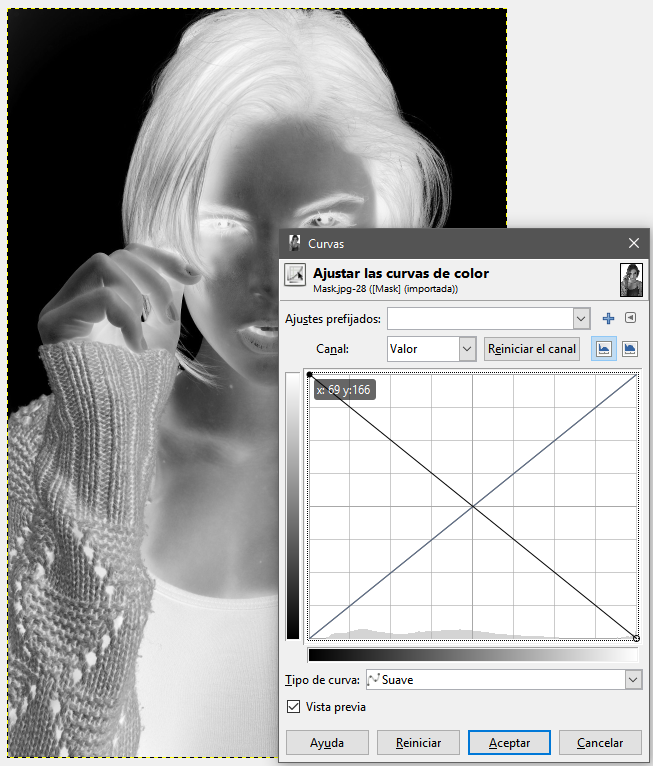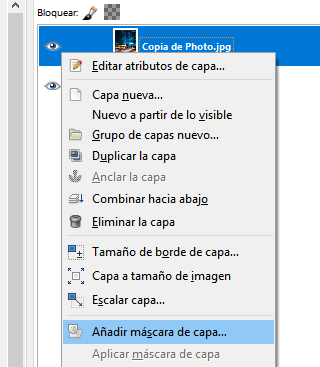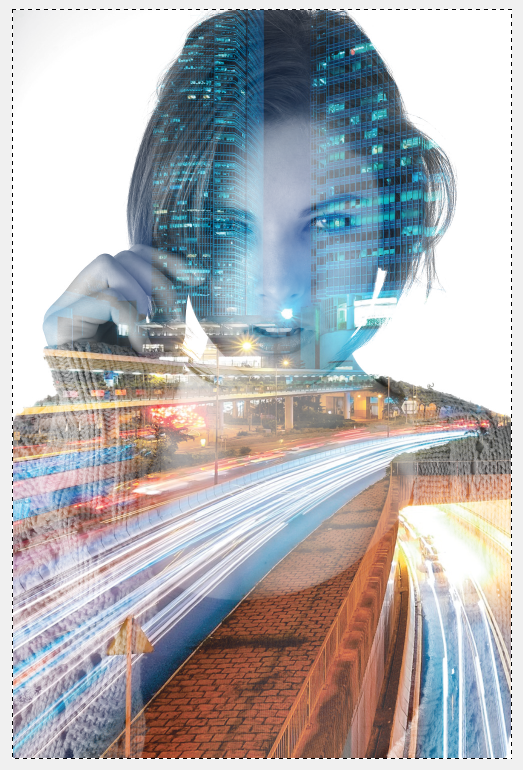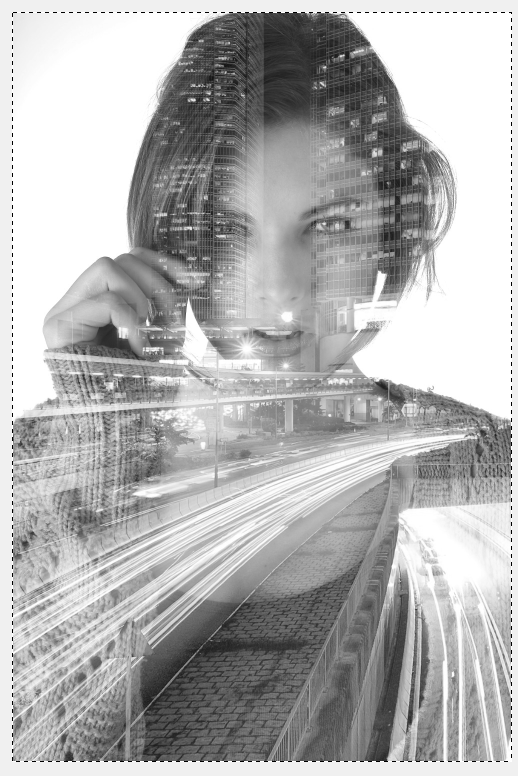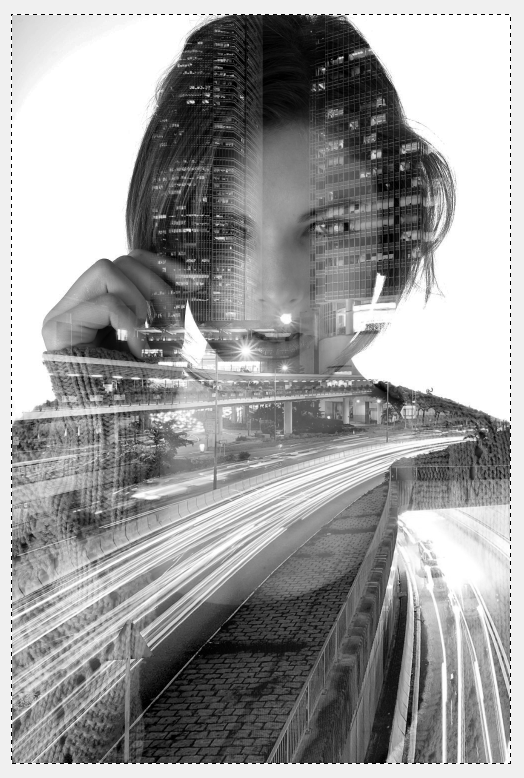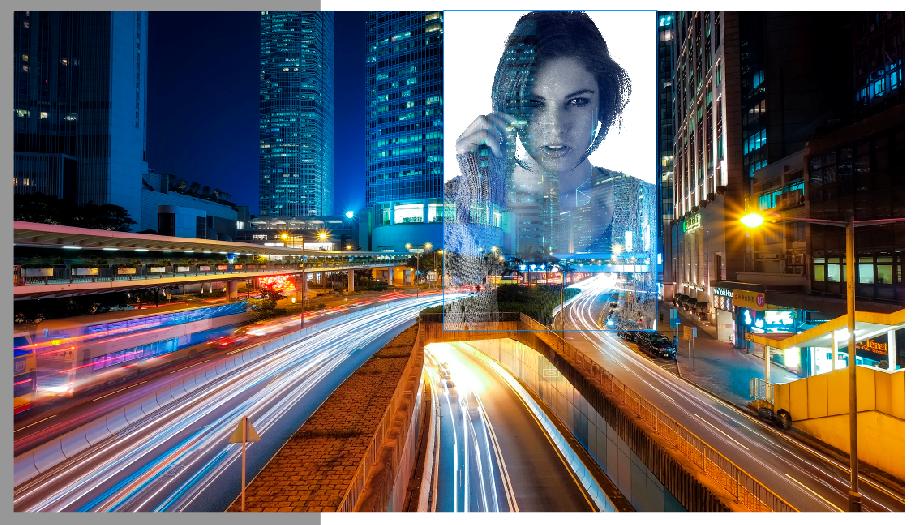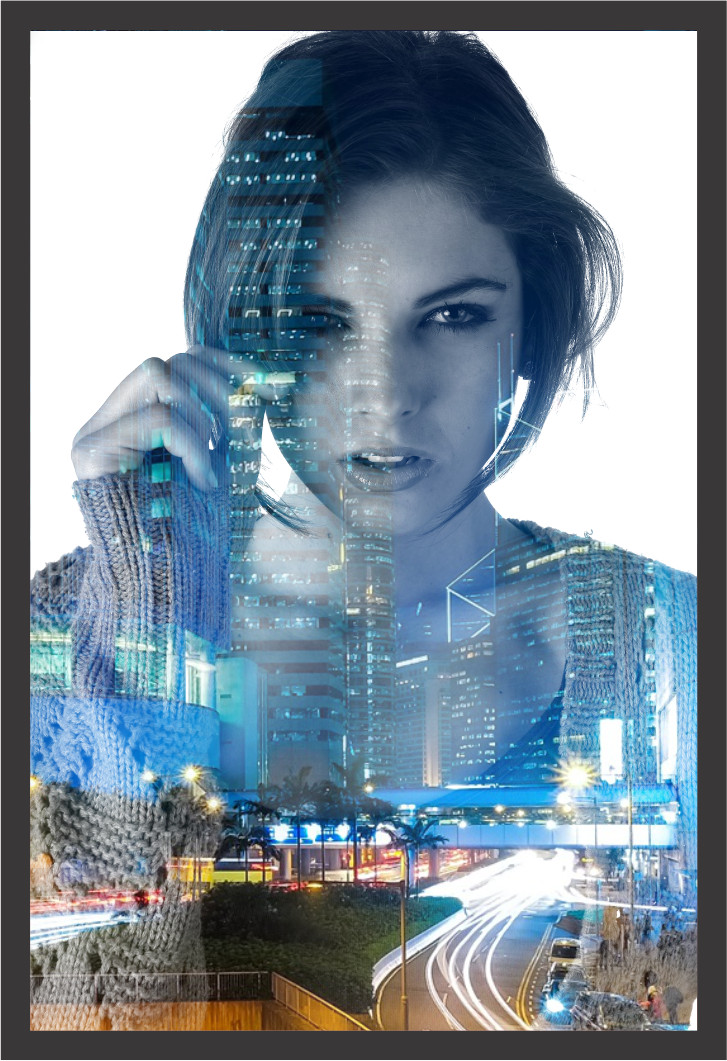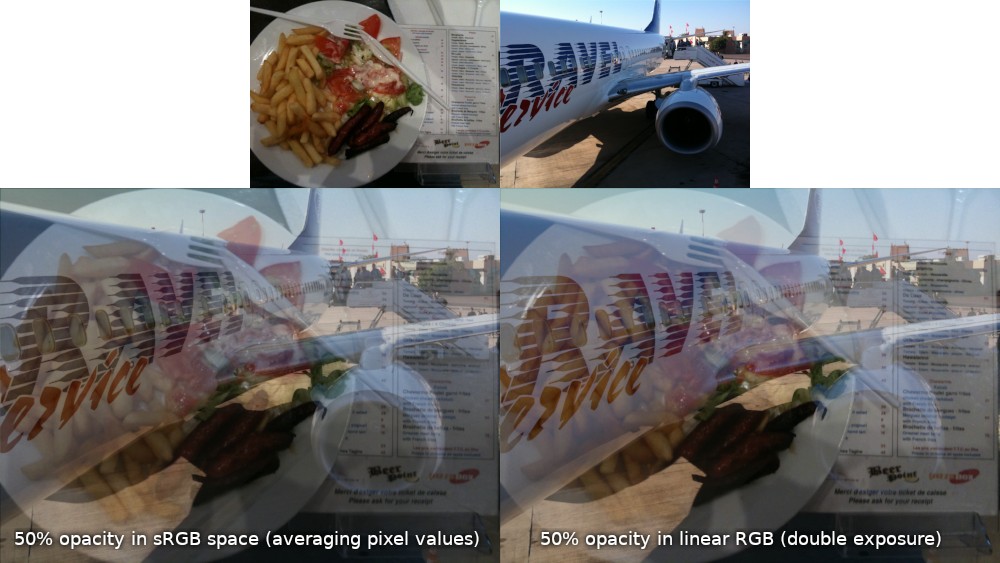This is not about blending modes. It is about masks.
These are my source files.

Convert the girl into a grayscale image. The Photo can stay as RGB color image.
Open the Photo and duplicate the layer. Let's call this Photo.
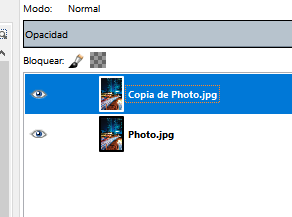
Using curves, convert the background layer to flat white. (Not the new layer)
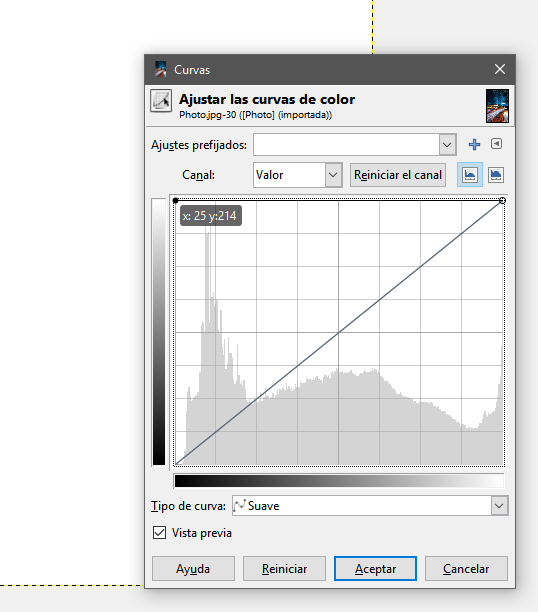
Open the Girl's photo and invert it using curves. Copy it to the Clipboard.
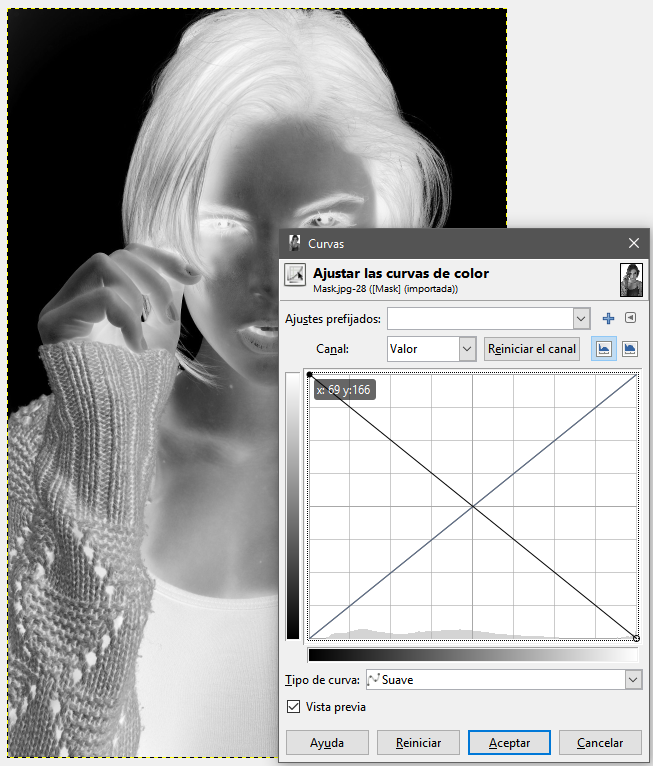
On the Layer, Photo Right click and make a layer mask.
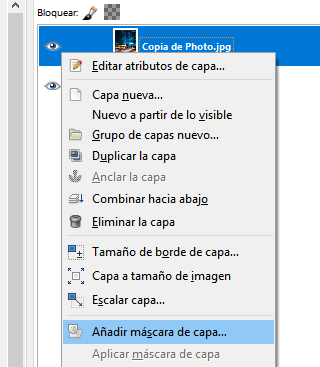
Paste the image of the girl.
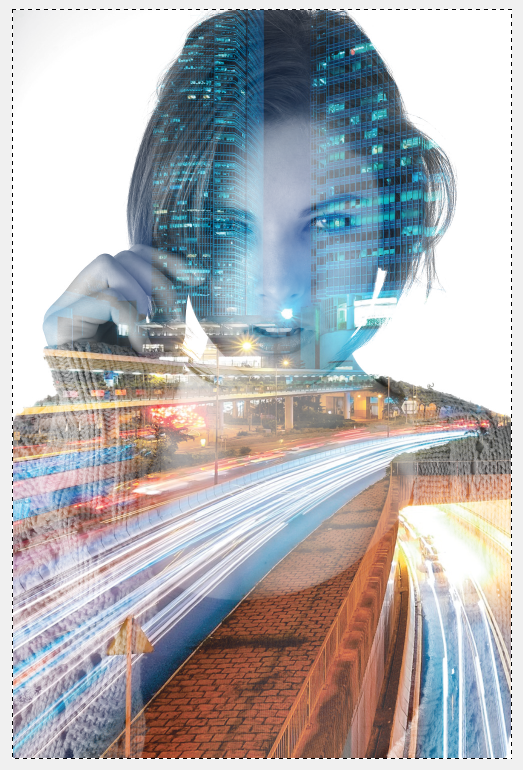
This is the basic idea. The image is a mask. But you probably want to tweak the contrast of the images and convert the Photo to black and white. I would desaturate it and leave it as RGB, not to grayscale because the blacks are dull.
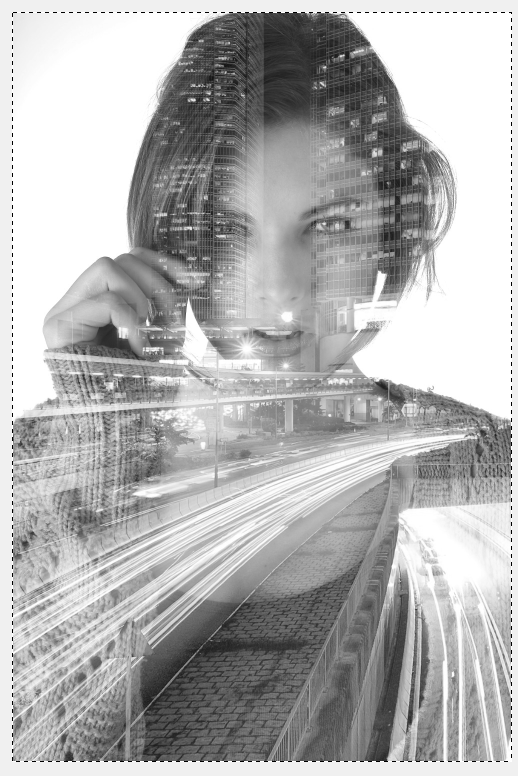
More contrasted images.
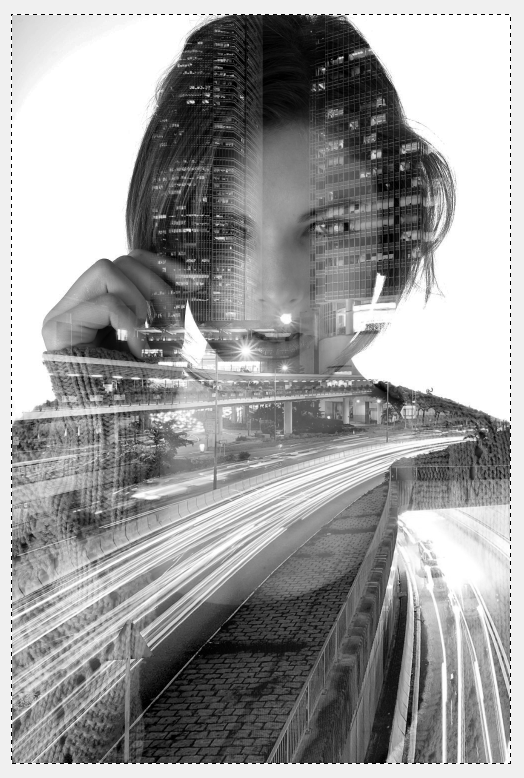
Source files:
https://pixabay.com/es/mujer-ni%C3%B1a-retrato-2359551/
https://pixabay.com/es/hong-kong-ciudad-urbana-rascacielos-1990268/
But I do not normally use Gimp. I finish the edit of this kind of stuff in Corel Draw, In this case, I simply masked a white rectangle and paste into my document, to have the freedom to choose the position of the background into the face. You can on Gimp but will force you to have a really big canvas.
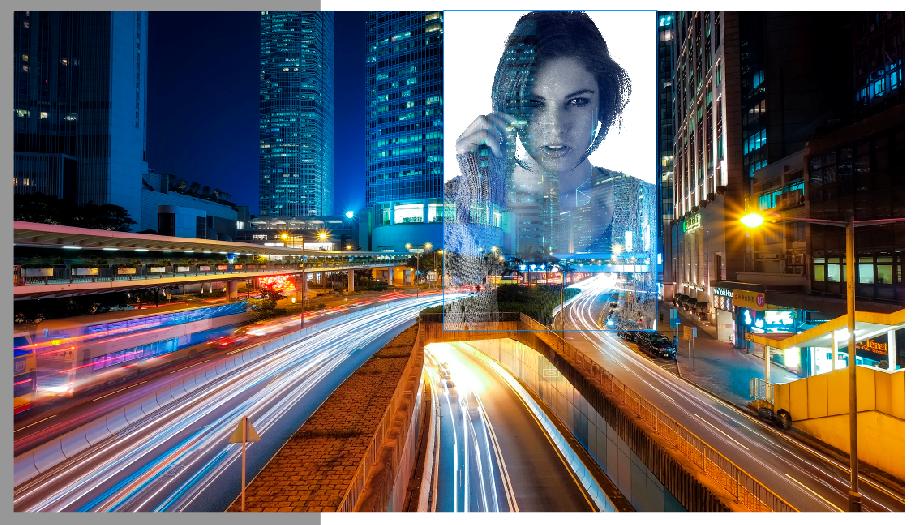
But choosing a correct background for the white masked part is important: