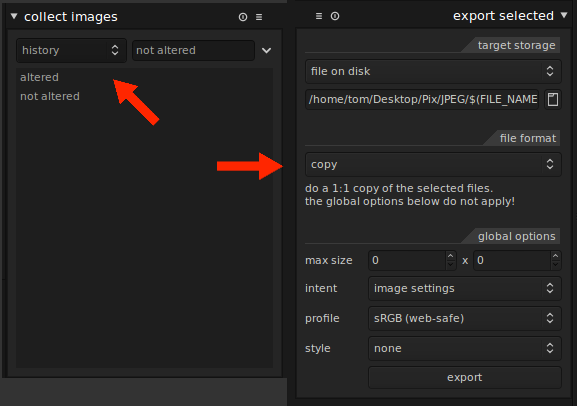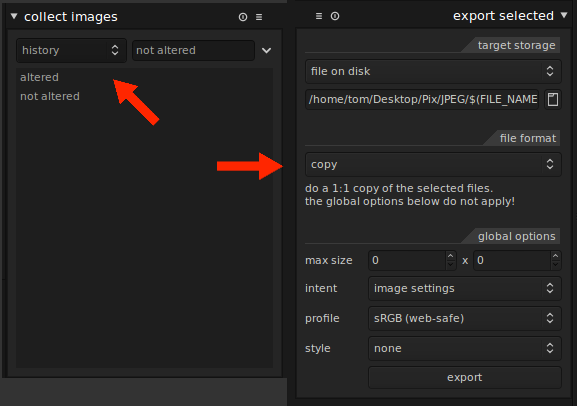
I don't have an easy answer but I do have a workaround which might help.
- Import and selectively edit your JPEGs as before.
- Switch to the lighttable view (top right).
- In the collect images module on the left, select 'history' from the dropdown, then double-click on 'not altered'. Darktable should now be displaying only unaltered images in the main lighttable view of thumbnails.
- Click once on any thumbnail then press Ctrl + A to select all thumbnails.
- In the export selected module on the right, select 'copy' from the file format menu. Use this to simply copy the unaltered images to the destination directory.
- Back to the collect images tab on the right, double-click on 'altered' to display only the edited JPEGs, select them all, then switch the file format back to JPEG in the export selected module. Export to the same place as step 5.
This is a bit tedious and prone to human error, but I just tested it with a small group of photos and it worked as expected. I should point out that I work in batches of photos with Darktable, adding the folder to work on and then clearing all images out of Darktable after editing. If you use it for photo management (and leave all your images in Darktable between sessions) then this would need to be adapted.