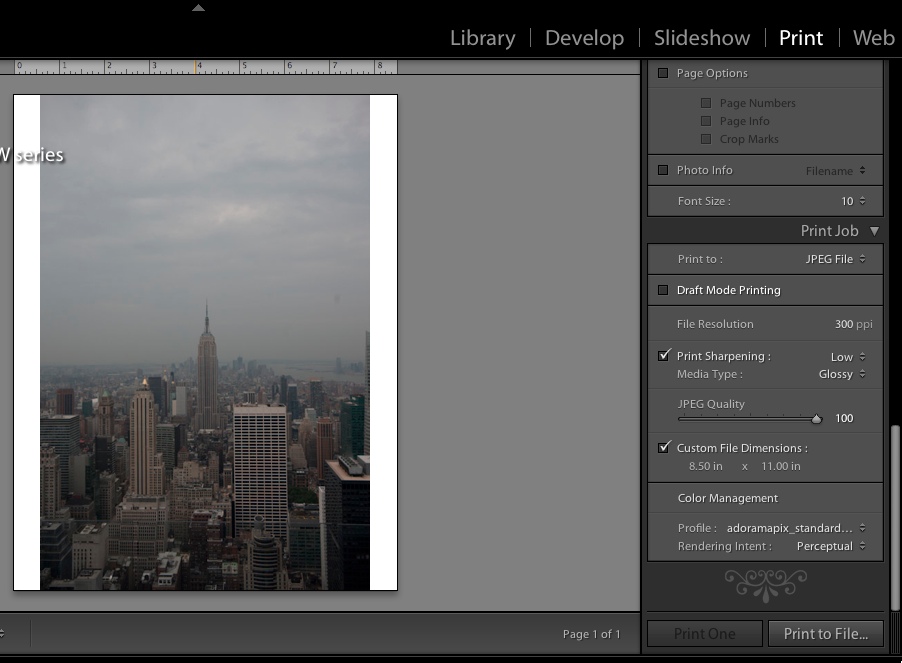I'm a recent Lightroom convert, and I've come to appreciate its built-in workflow for library management and developing. I'm still stymied by printing, however, because I want to use an online lab for printing photos. The most obvious starting point is Lightroom's Print Module; however, that module seems geared exclusively for use with an attached local printer (as of LR3), which does me no good whatsoever.
The stuff I'm specifically interested in includes:
- Use of ICC profiles.
- Cropping to size. I'm somewhat familiar w/ the use of aspect in the Crop tool in the Develop module -- is there a better / easier way? I'd also like to be able to handle "add x inches" for canvas prints.
- Resizing (up and/or down). What are the best practices here?
- Final sharpening and/or any other "before you print" steps.
Searching online yielded a handful of interesting links, though none of these really cover all of my needs:
- AdoramaPix Lightroom Export - seems to just do the uploading part.
- Export to Photoshop for final processing - seems to suggest it's best to do some of these final steps in PS rather than LR. I've got PS-E, so I could probably hack my way through this workflow, but it seems a bit kludgey.
- Using ICC Profiles with AdoramaPix - helpful for the ICC part of my problem.
To be clear, I'm not looking for an Adorama-only solution -- they're just an example. I'd like to understand whether LR is really suitable for this part of my workflow, though, and if so, what should those last steps cover?