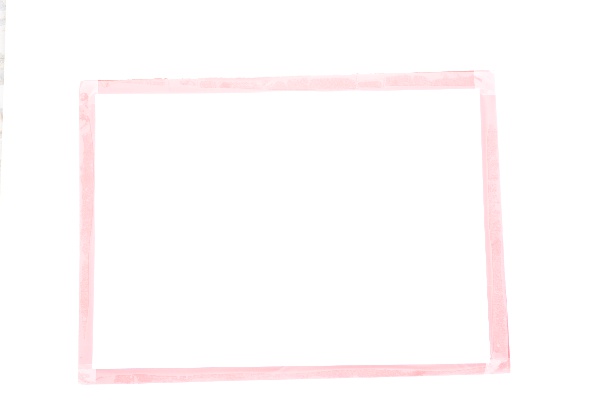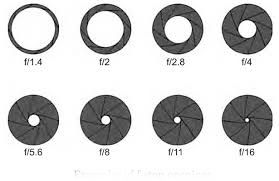Your greycard is not filling the frame. That won't help at all. Fill the entire frame with it. Focus is not important.
Right now, you have a huge area of 'not grey' for the system to contend with.
The whole idea of the white balance preset is that you present it with a known quantity - an 18% grey field, completely filling the frame, in the lighting you intend to use it.
If the lighting is far too bright, even when you've narrowed your aperture right down & dropped ISO to 100, then you will need a darker greycard, maybe a 50% grey.
You don't need correct exposure for 'a photograph' when you do this, you need correct exposure for your greycard.
Setting WB needs a grey field, not absolute white. Absolute white is the maximum your camera can record. RGB values of 255, 255, 255. Once you hit that, you are out of gamut. Anything brighter is still all 255s, even if the colour in real life was dark green. If you over-expose it massively, all the camera will be able to record is all 255s… perfect white. There is no balance left to be set with this as input. The camera needs lower input numbers to be able to distinguish how far away from 'flat' the colour is.
"White" balance is actually a misnomer in this respect. Instead, think of it as "light grey" balance.
Your photo, btw, looks pretty flat to me, especially in the centre of the greycard. I am puzzled at what you managed to do to it to make it flare out like your top picture… & what you used to do it. Setting WB from it in Photoshop produces no discernible change.
From comments, it appears that the top image was taken after using the bottom image as a white balance measure.
What wasn't taken into account, therefore, was simply… exposure. It is just massively over-exposed. No amount of white balance will fix that; it's all pretty much solid 255s with a pale pink border.
I think the ultimate lesson to be learned here is that white balance is not an exposure meter & cannot be used as one. You expose for the greycard specifically. Your actual photographs must be exposed for the actual scene lighting, which will be different.
You can use the exposure meter in the camera to set the optimum lighting for your WB capture. A few seconds after you hit Measure, then Overwrite, your viewfinder goes back to 'normal' & you set your exposure to the greycard, the same as for any regular photo [the camera is always in full manual at this point, whatever it was set to outside this mode. Focus is not required [or checked] at all in this mode, as you often have a greycard too small to fill the frame and remain in focus]
Fill the frame with your greycard [fill more than the frame, your viewfinder only shows 90% of the resultant image, so go closer], tweak exposure time, aperture &/or ISO until you hit dead centre on your in-viewfinder metering.
Click.
Done.
This will set WB to PRE in your regular on-screen display & you go back to setting exposure/focus for your actual photos, as normal.