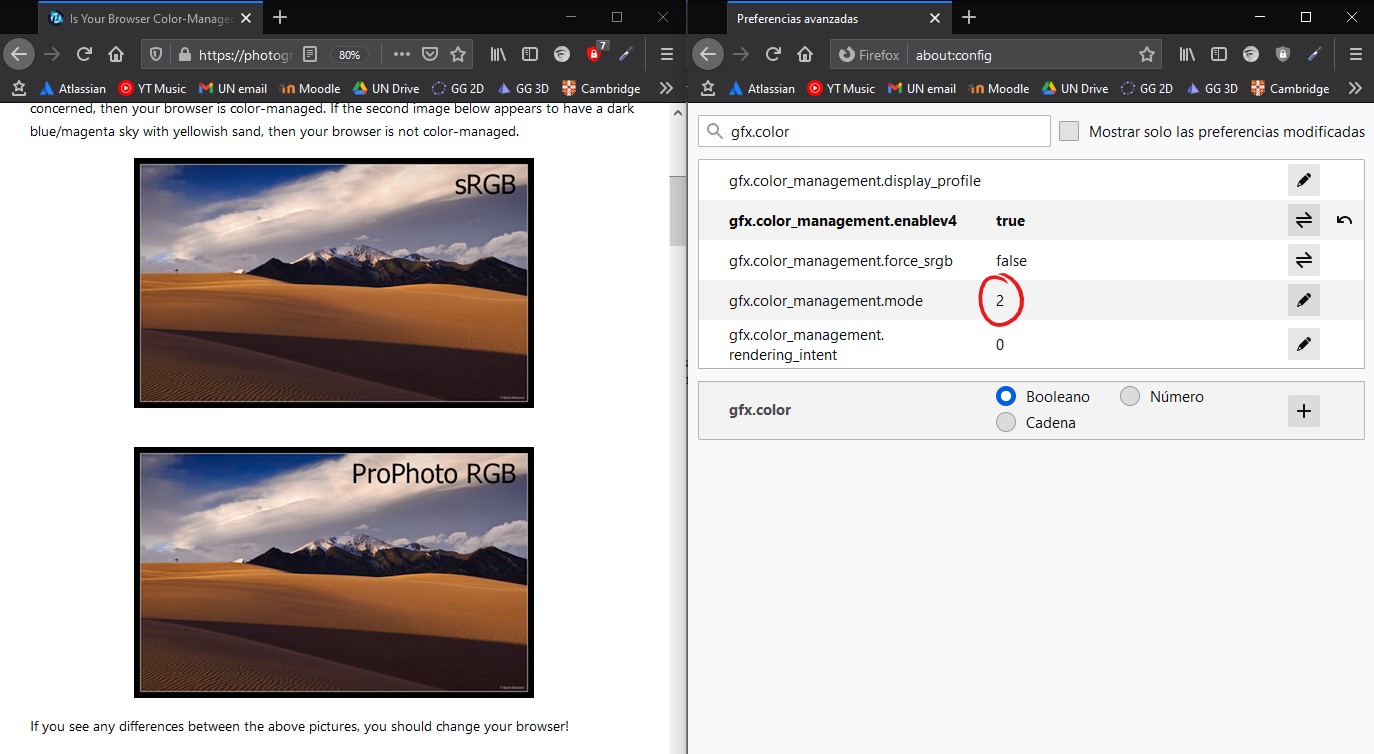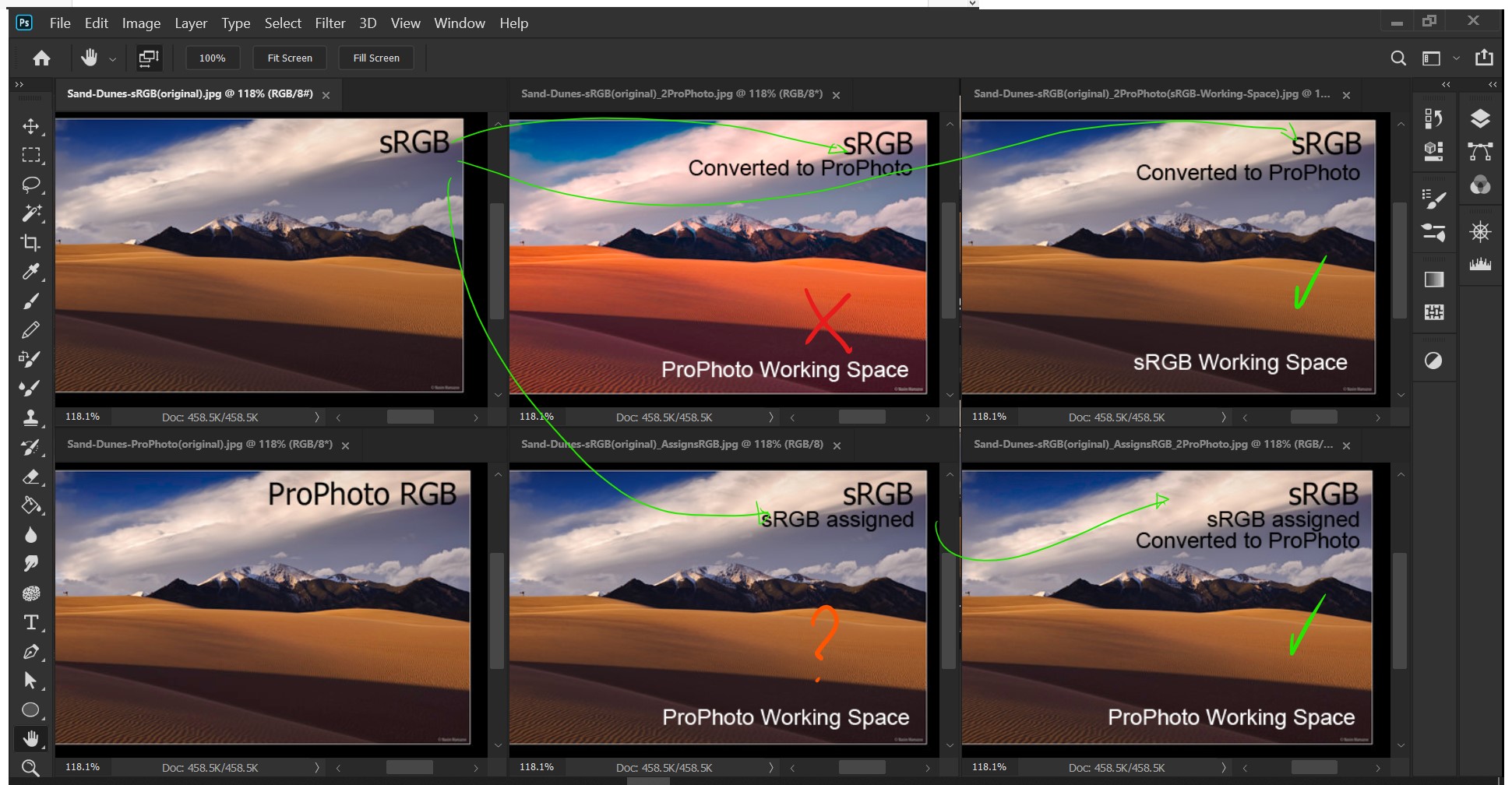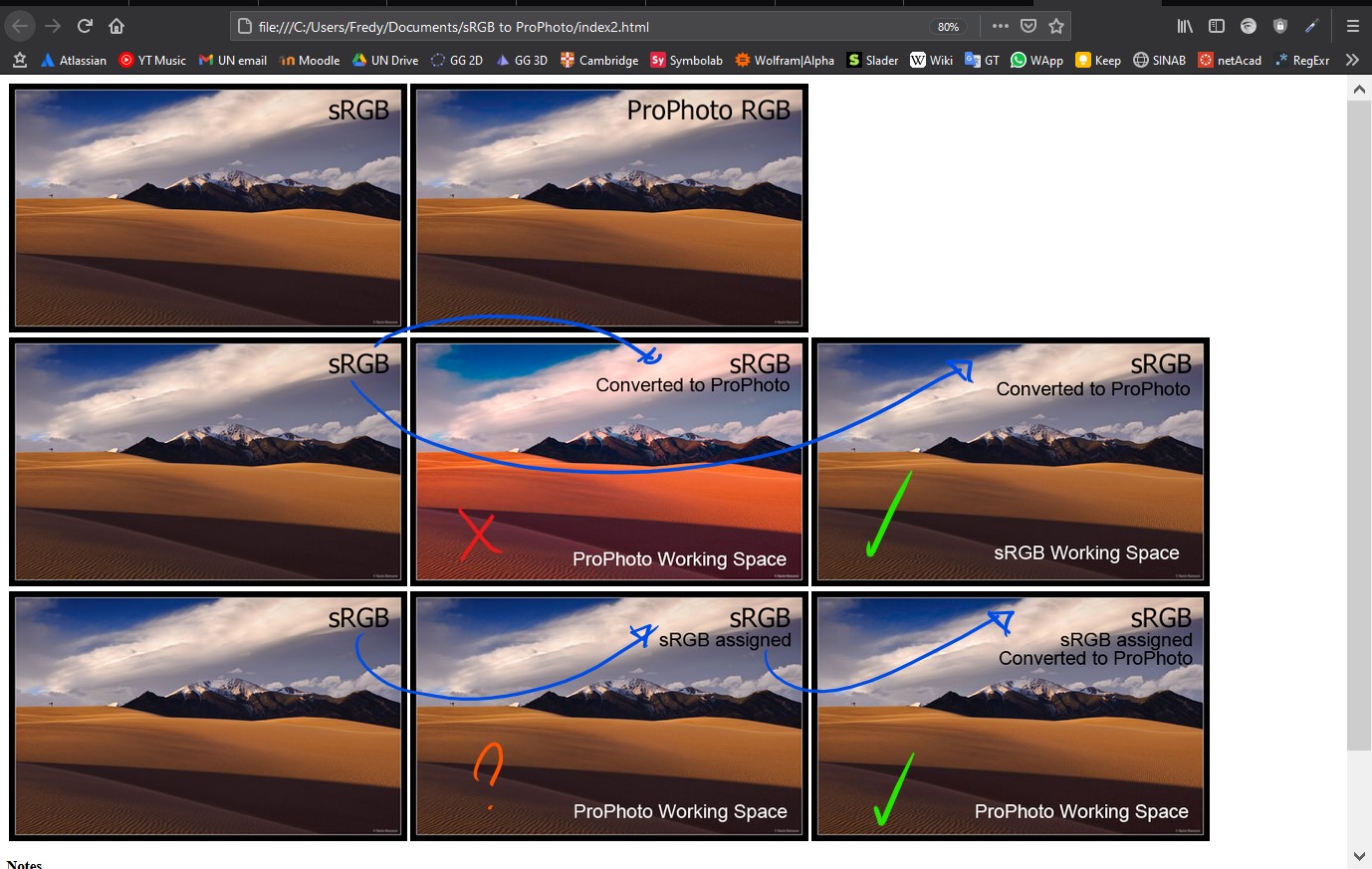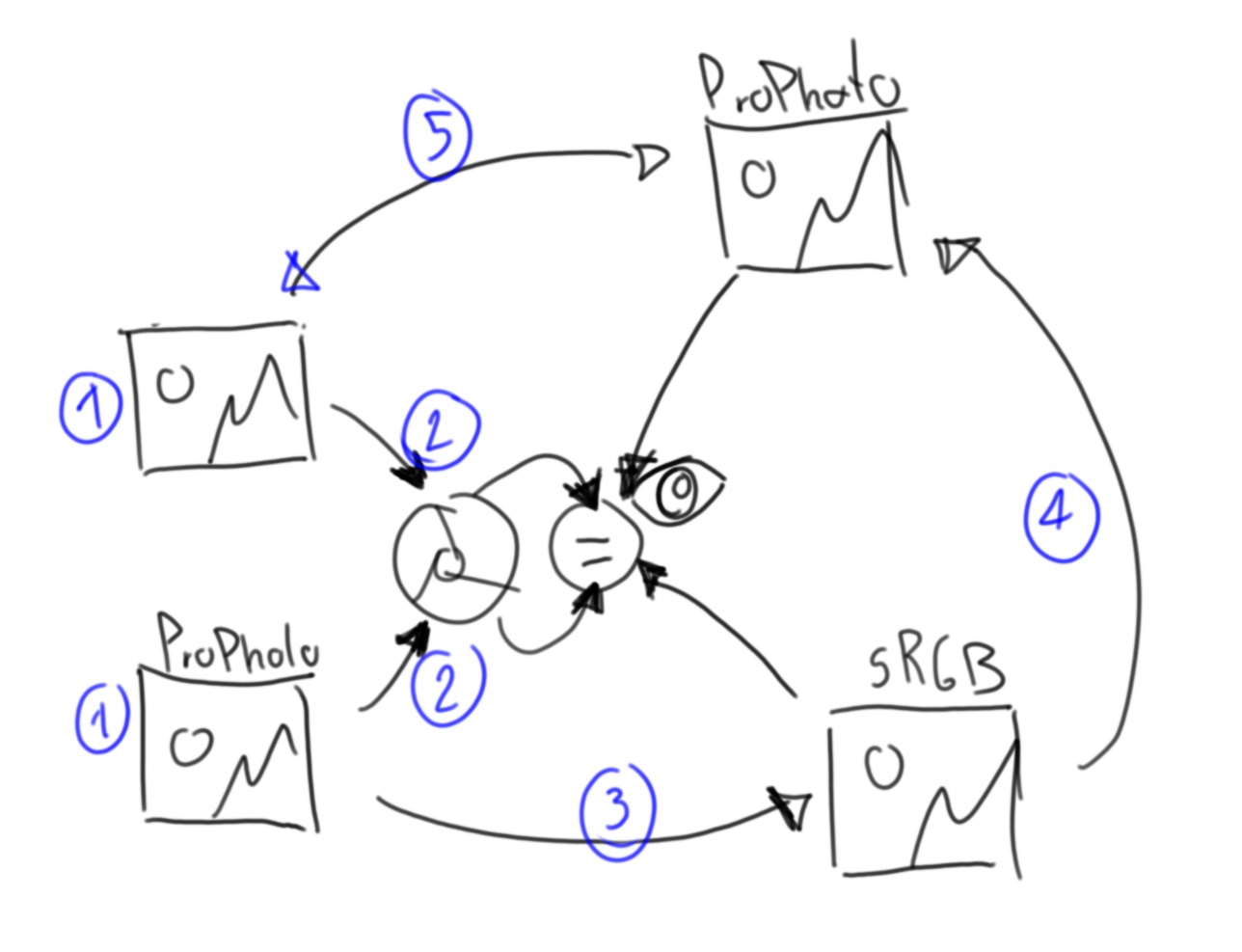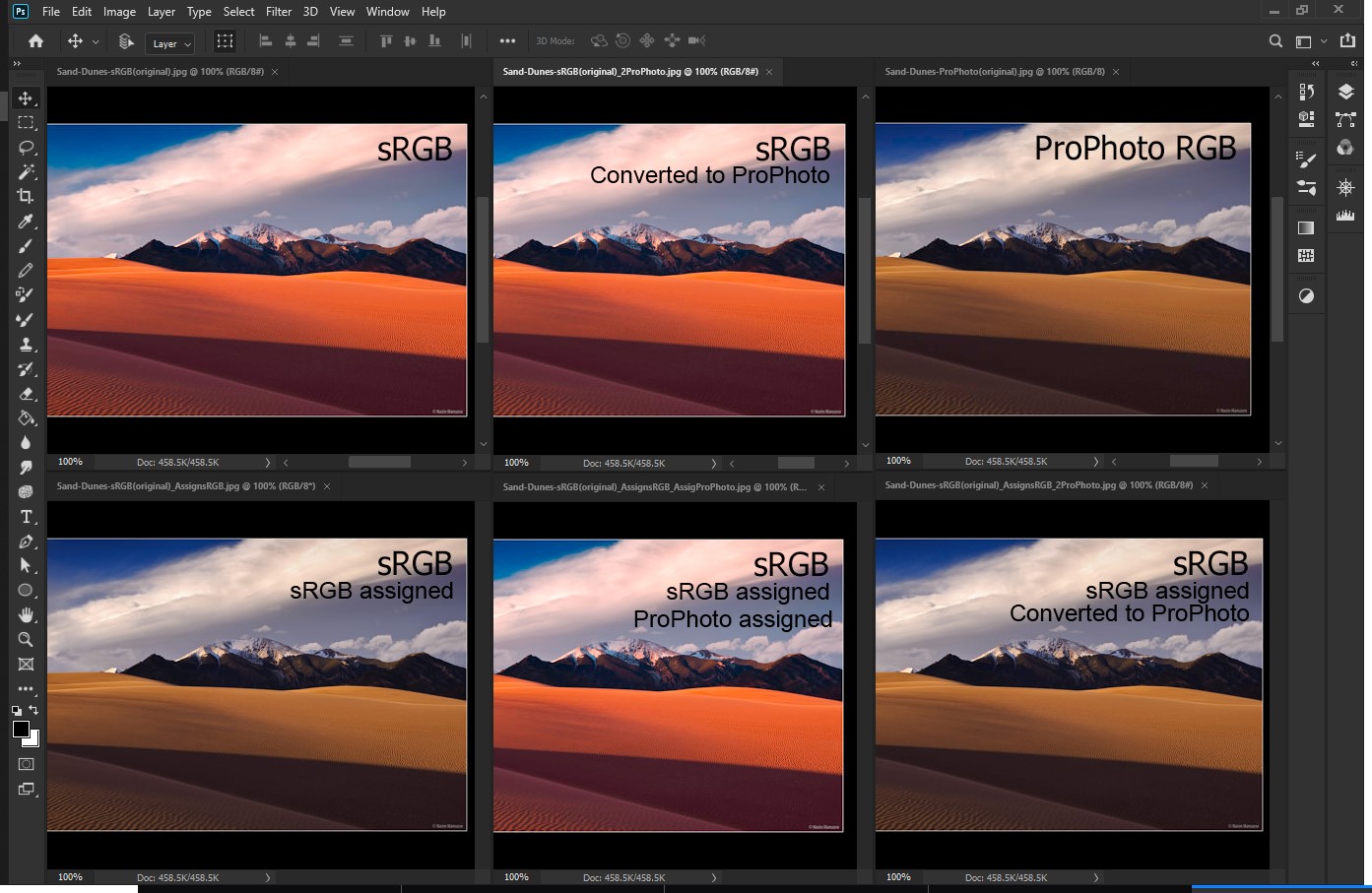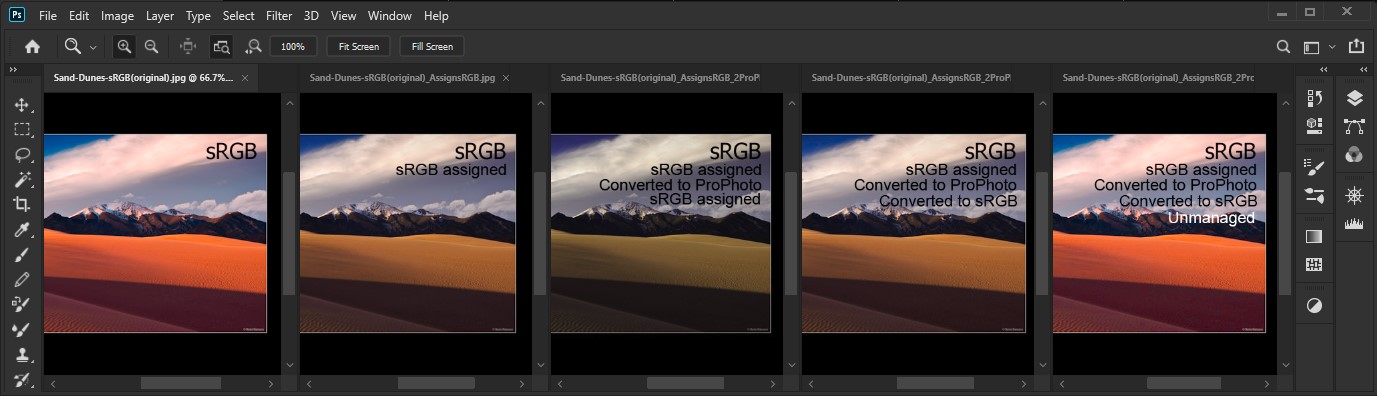Regardless of my browser shows them the same, Photoshop show them different without proofing colors and also different with sRGB internet proofing colors. They only look the same if I only set the unprofiled one (sRGB tagged) to sRGB proof colors.

You will be able to calculate the RGB values that PS calculates with this calculator http://www.brucelindbloom.com/index.html?ColorCalculator.html First go from sRGB to XYZ and then to ProPhoto (white D65, gamma 1.8)2nd Edit
Then for the example of Steven Kersting sRGB(0,255,25) is XYZ(0.359330, 0.715854As mentioned by @Tetsujin my RGB Working Space was wrong all this time, 0.128430) andit was ProPhoto (138.0695, 236.5775 80.7067I was moving things over here and over there), but with and after a 8set my RGB working space as sRGB I could convert directly from the non-bit depth with dont have that precision, actually we dont have decimales soprofiled image to ProPhoto(138, 236, 80) is XYZ(0.358508, 0.712998, 0.126304) and sRGB(9.1773, 254.4782, 21.9759)
So for my question
There is a cyclical way to convert a image between sRGB and Prophoto and making them to looks the same on the browser?
The answer has three big considerations: What is my native coloryeah because I set the RGB working space to ProPhoto all my profile convertions from non-profiled to ProPhoto got the colors wrong (the one that is told by the video driver toI still wonder the PSreason), Is the source image color unmanaged or does it have color profiles assigned? and What is the format and color depth of the image?. If my native color space is 100% sRGB I could go straight converting profiles. But if I have another color space than 100% sRGB like me with 120% sRGB then a havehad to pay attention if the source image hasassign a colorsRGB profile, if it don't have one I must assign a color profile before the conversion. Now if I have a 8-bit depth LQ JPEG we'll be able to see some color distorsion in the cyclical conversions, but if I have a 16non-bit uncompressed TIFF I may not see significant differences. In theprofiled image below you can see that i managedbefore to replicateconvert to ProPhoto in order to get the conversion on my 120% sRGB workspace (the bottom-right one)correct colors.
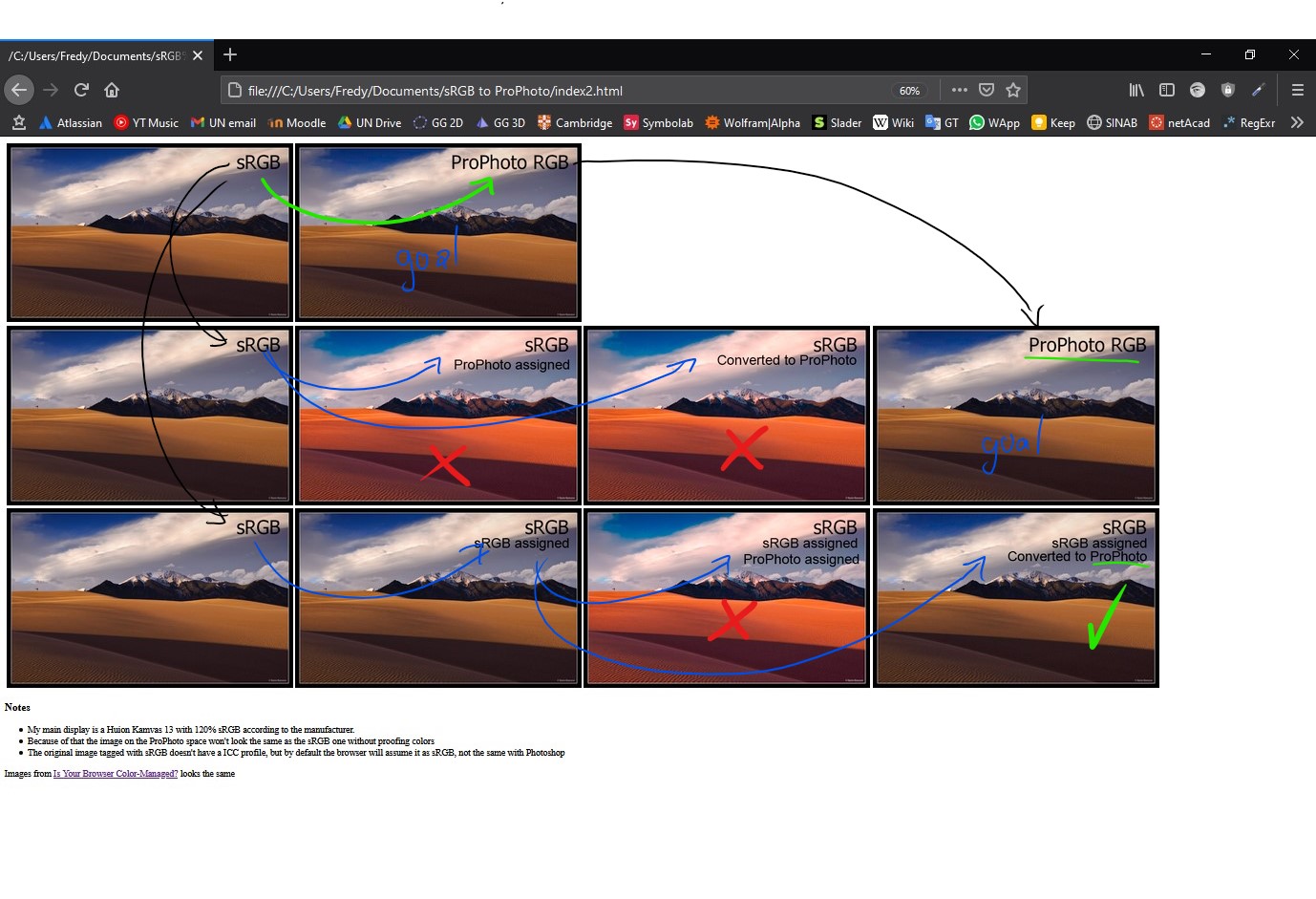 Not a problem in a sRGB working space
Not a problem in a sRGB working space