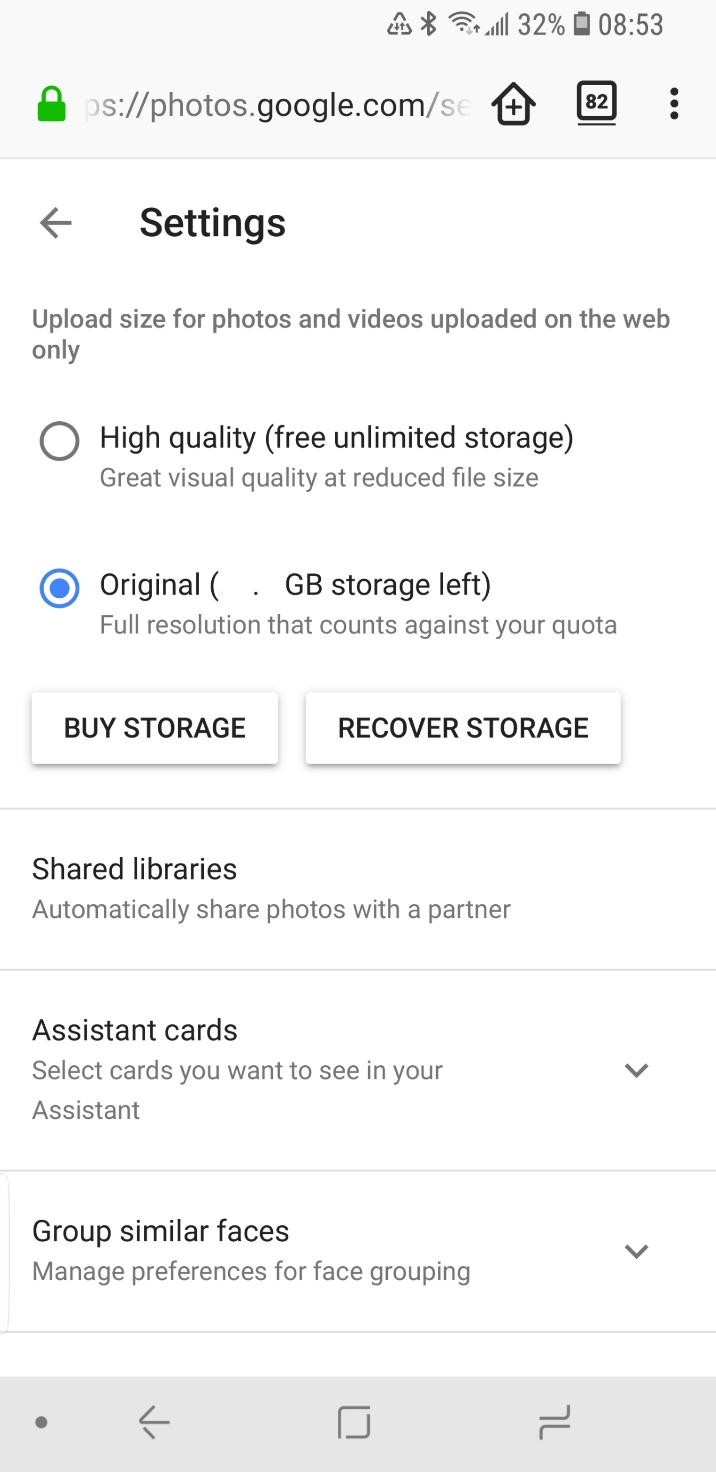The following is equally applicable to phones, tablets and 'Smart Home' or digital cameras with: WiFi, sync and using the Android operating system; throughout I will use the word "phone" only.
On your phone photos are stored in the /storage/emulated/0/DCIM/ directory, this information is available by opening a photo, clicking on the menu, and choosing "info". Some 3rd party 'camera APPs' use their own choice of directory for storage.
Editing, with Android Oreo and any recent version, is performed by using the menu choice "Edit in" which lets you choose an Application to edit your photo - where each Application stores the results of editing varies greatly, some may overwrite the original while most save edited versions in their own directories.
If you enable sync on your device your phone's contents might be stored on storage provided by the manufacturer of your phone, a 3rd (4th?) party or most often on Android's author's servers at Google.
Go to https://photos.google.com/ to see any photos that Google has stored for you from every device. Click on the upper left Menu and go to Settings.
Choose "Original" and on each device setup "Backup and Sync" correctly.
In the upper right corner you can use that Menu to create a new Album. You can create an album called 'Edited' and copy an original photo there; edit that photo and not the original.
Whatever you do on that website (and any device with Sync on, and an Internet connection) will affect everything everywhere. There is only one copy on all your devices, so make a backup of your synced photos (don't think of synced photos as a "backup", think of them as your only copy).
You can name your originals as 'photo_org' any unedited copies as 'photo_copy_1' and edited versions of the copy as 'photo_edited_1' - you will have only one copy of each photo/video after each device synchronizes.